Allocate a team to a work item
Overview
After the job has been created, a scheduler can allocate teams and resources to it from the work item’s details page or schedule tab.
For instructions on how to allocate work from the Team Schedule, see the Team Schedule documentation.
Allocate a team to a work item from the work details page
To allocate a team to a work item from the work details page, do the following steps:
- On the work details page, click Add resources. The Select Resource(s) modal opens.
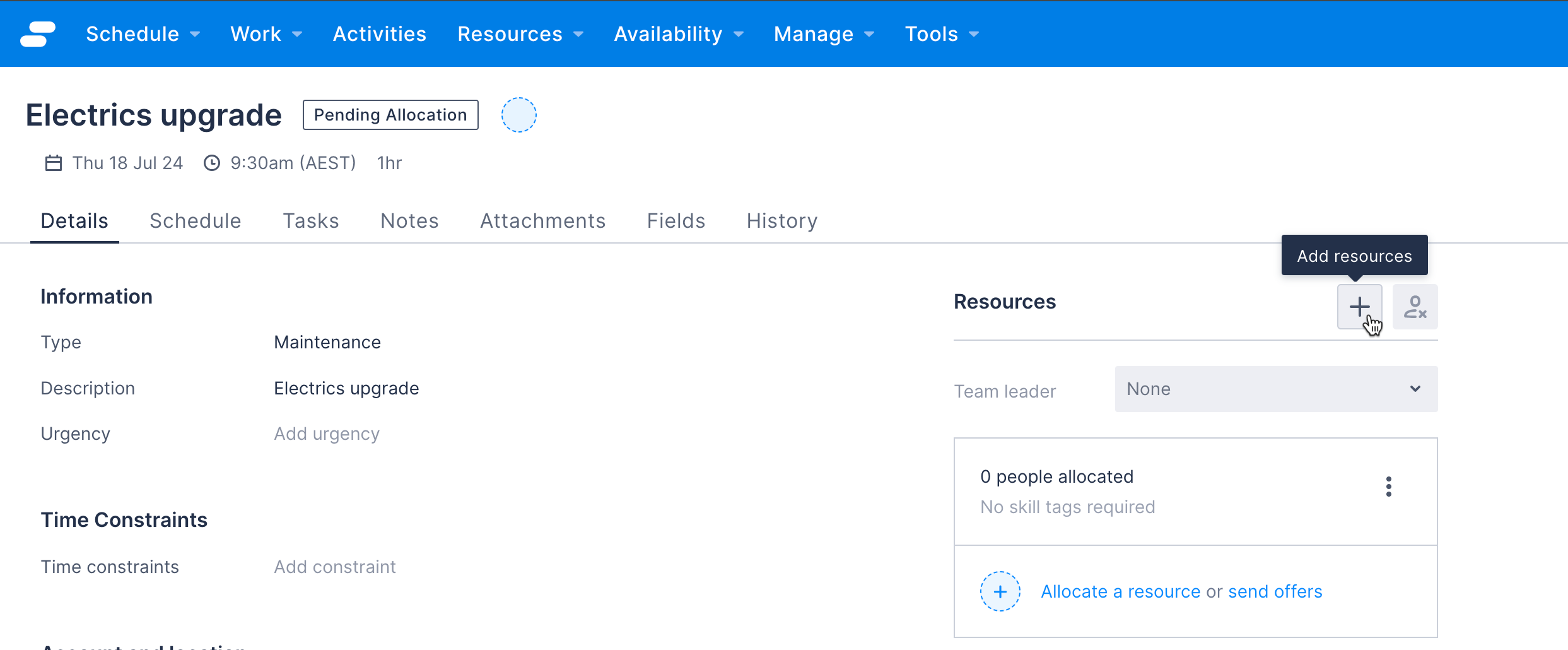
- Search for the team to allocate and select them from the list.
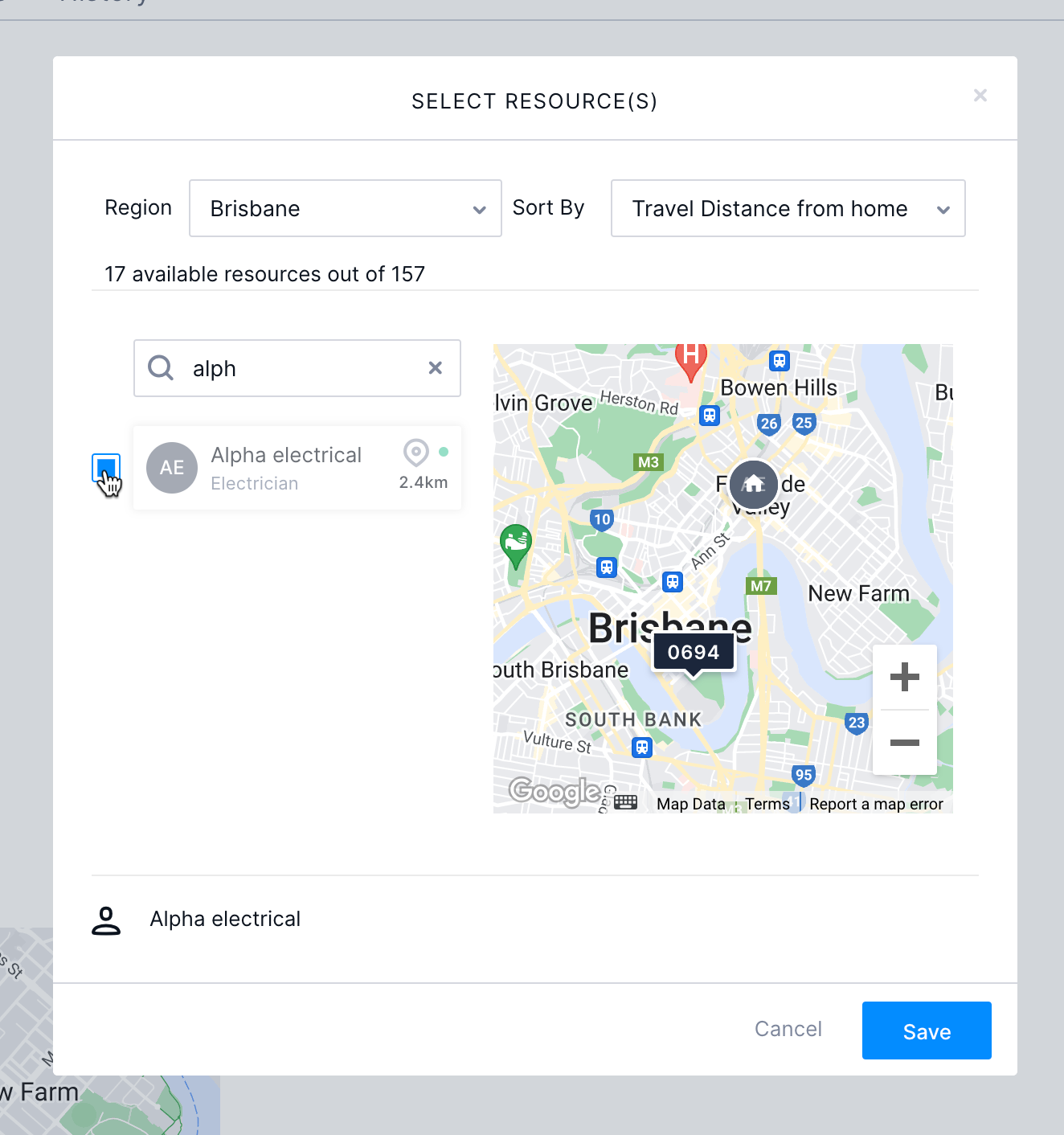
- Click Save. The team is allocated to the job.
Note
If an available team is displayed with a blue-grey background, they have been ruled out by the Skedulo optimization engine as not meeting the work requirements. However, they can still be selected and allocated by the scheduler.Allocate teams to a work item from the Schedule tab of the work details page
To allocate teams from the Schedule tab of the work details page:
-
From the work details page, click to navigate to the Schedule tab.
-
On the filter bar, click the Resource type filter and change it to Group. Click Apply.
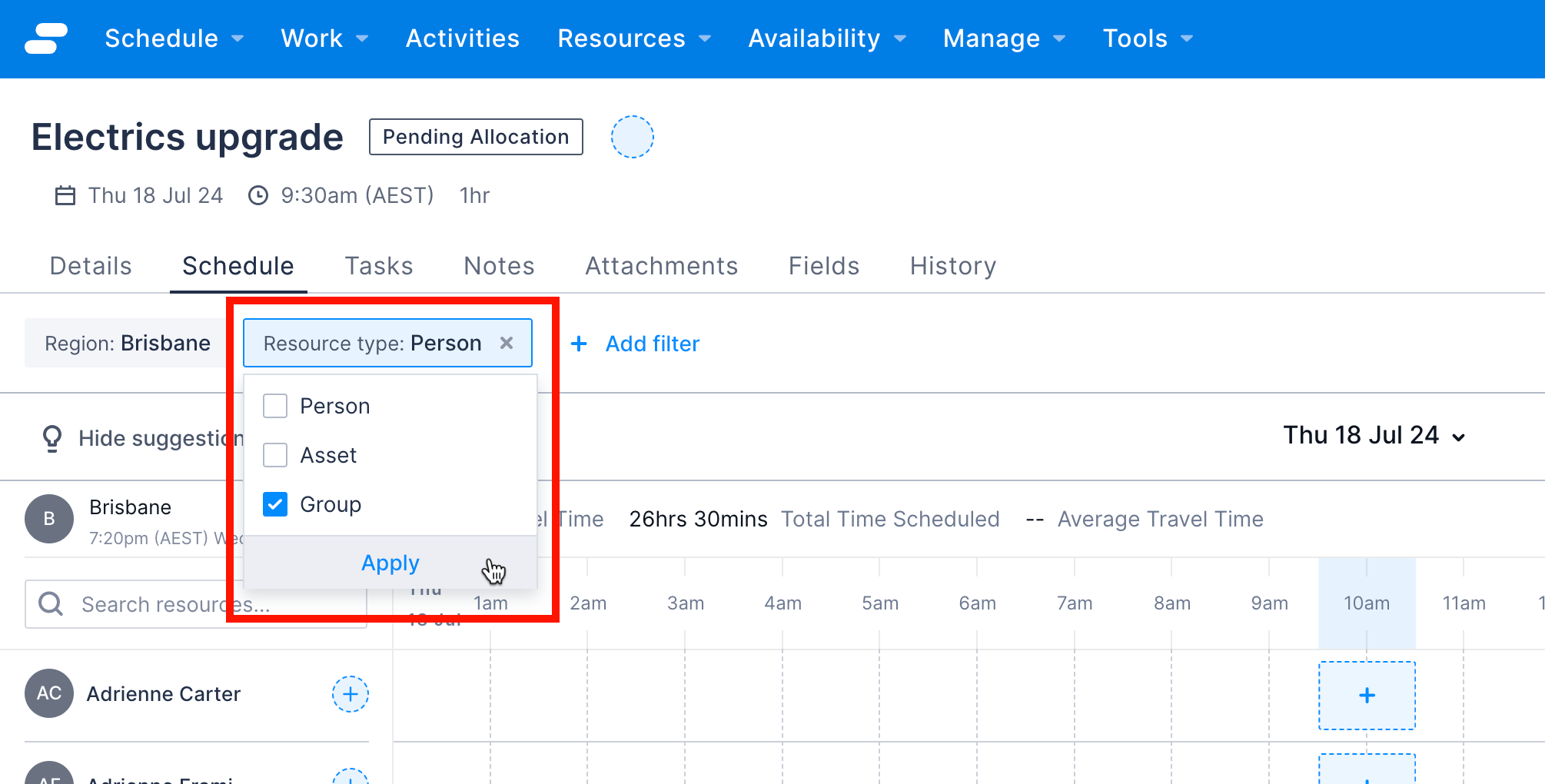
-
On the team row you want to allocate do one of the following: a. Click on the blue plus (+) icon to the right of a team’s name.

b. Click on the blue plus (+) icon in the team’s lane at the work’s scheduled time.

The allocate button next to the team name is replaced with a green checkmark to indicate that the team has been allocated to the work item.
Note
To deallocate a team from a work item, click the green checkmark next to the team name.Manage team resource allocations for a work item
After a date, time, and team have been allocated to a work item, it can be dispatched from the work item details page like any other work item.
After the work item has been dispatched, all members of the allocated team will be listed on the Resources pane of the work items details page.
To remove a team (including all resources that are members of the team) from the work item, do the following:
- On the work item details page, on the Resources pane, click the Remove Resources icon at the top of the pane.
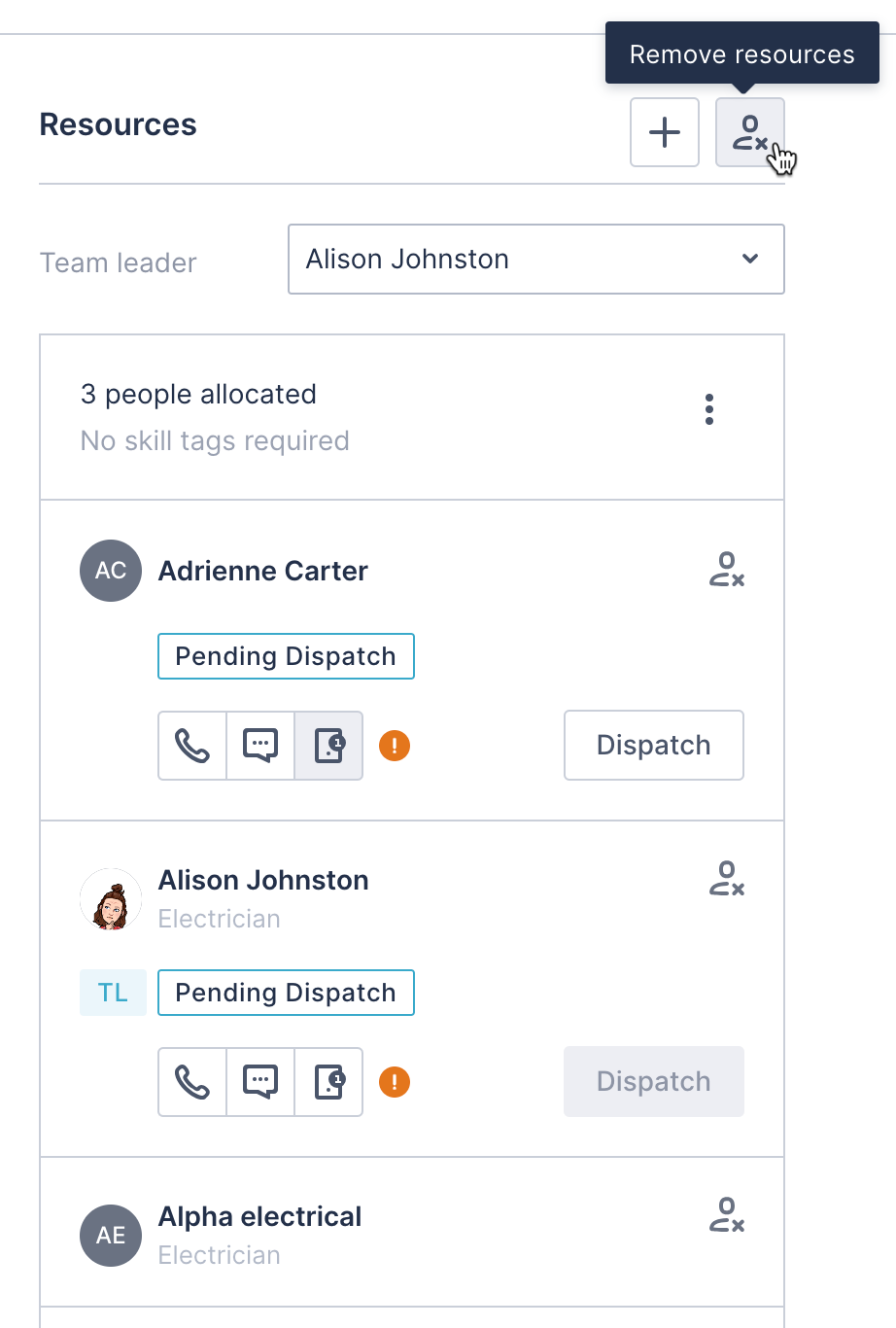
To remove an individual member of a team from the work item, do the following:
- On the work item details page, on the Resources pane, click the Remove Resources icon on the resource’s card.
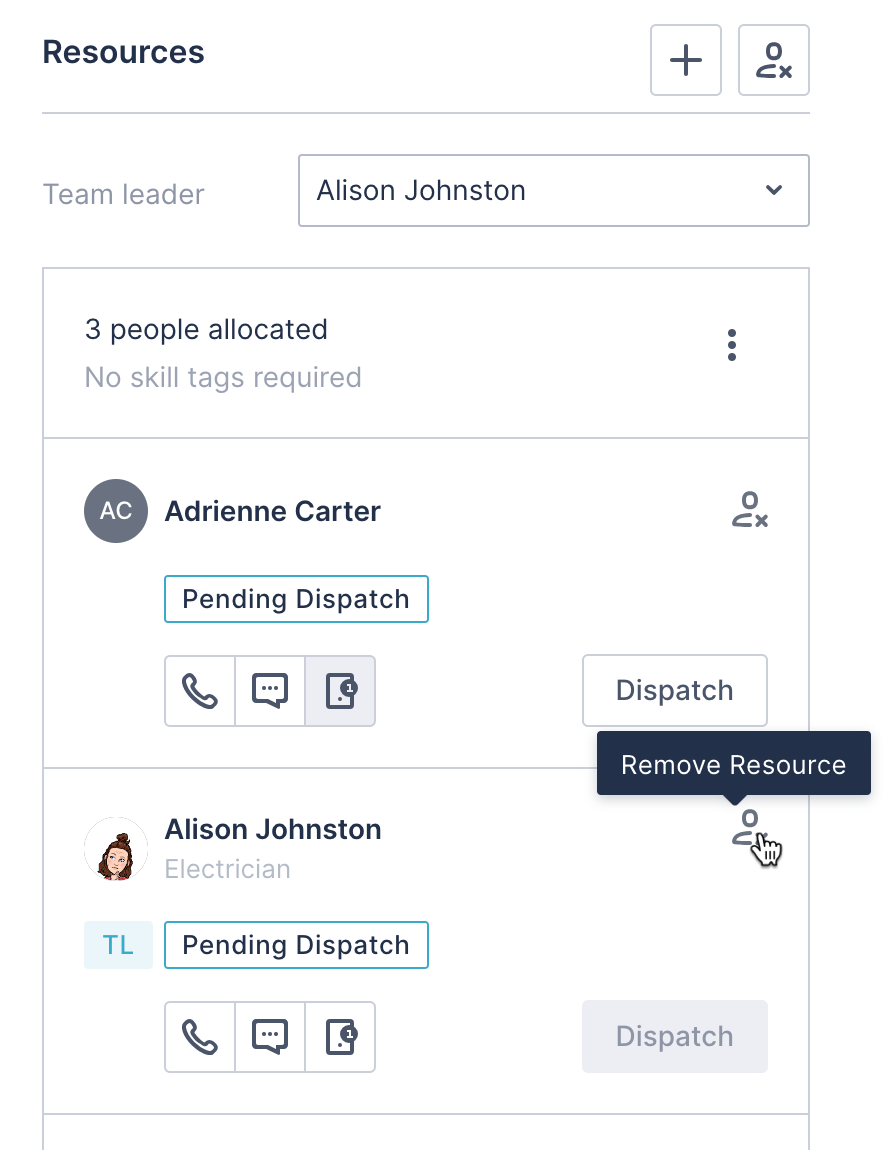
Assign a resource as team lead for a work item
If a resource is designated as a team leader in the team, then they will automatically be assigned as team leader for the work item. However, the scheduler can select a different resource as the work item team lead by selecting another resource from the Team Leader drop-down menu.
Feedback
Was this page helpful?