Use quick job create
Overview
The Quick Job Create panel allows for contextual work creation. Quickly create and schedule work from within the context of the scheduling console while still being able to interact with the swimlanes and map.
Use Quick Job Create
To create work using the Quick Job Create panel:
-
On the scheduling console, click
 Quick Create Job on the work list next to the Search Jobs field.
Quick Create Job on the work list next to the Search Jobs field.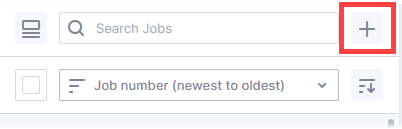
-
Complete the required fields (marked red). These fields will be marked green when valid data is entered.
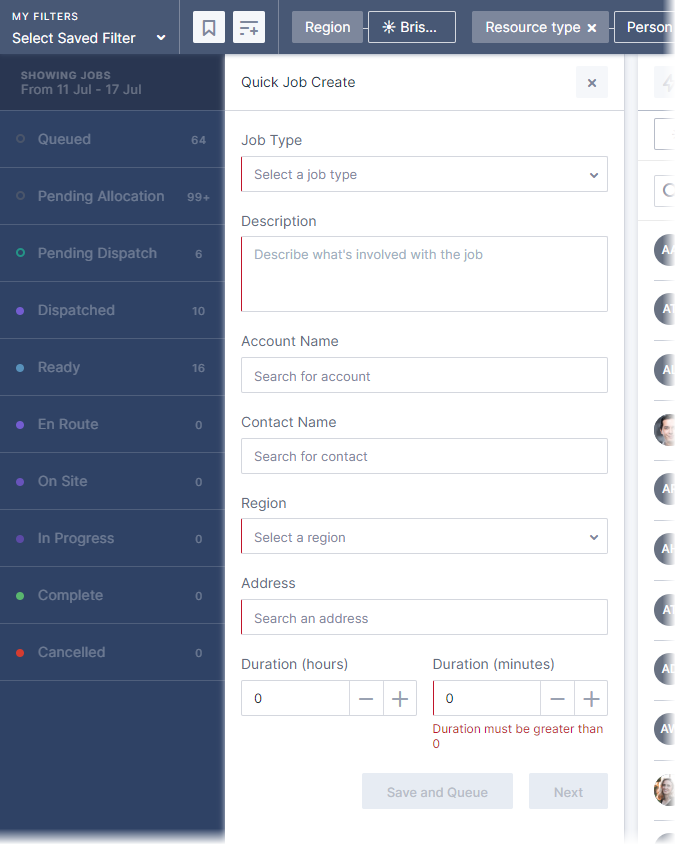
-
When the required fields have been completed, click Save and Queue to add the work to the work card list, or click Next to see a summary of the work.
- If you clicked Next, drag and drop the card onto the swimlane to schedule it.
- If you clicked Save and Queue, the card is added to the work card list.
- Alternatively, use the Suggest button (the light bulb icon) to have the scheduling engine suggest a time and resource. Click the blue marker on the swimlane to select a suggested time.
To cancel the work creation, click the X in the upper-right of the Quick Job Create panel, then confirm the cancelation.
Feedback
Was this page helpful?