Submit a support request
Submit a request for support directly from the Skedulo Plus mobile app.
Overview
To request support directly from the app, do the following steps.
- In the Skedulo Plus app, tap More, and then tap Support.
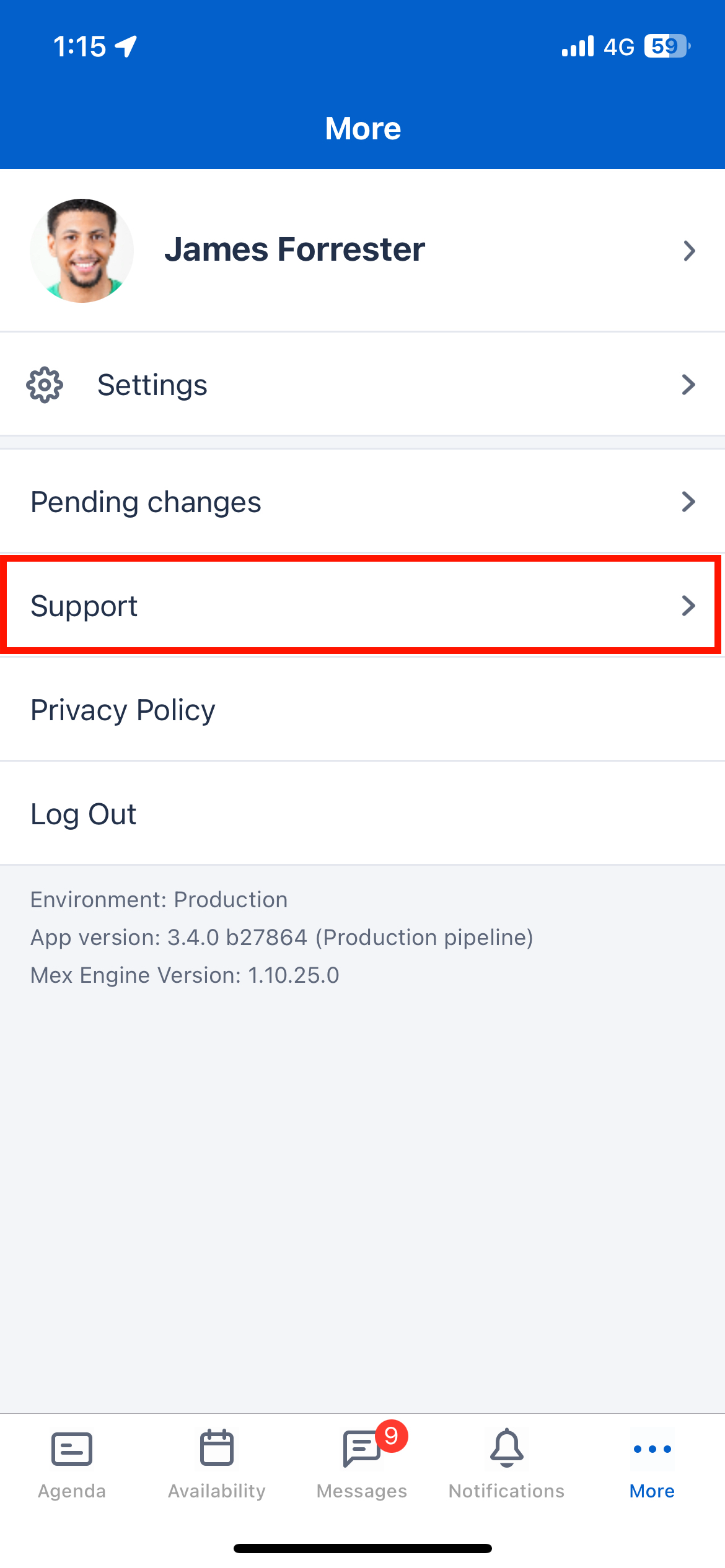
- A pre-filled email opens. Type your message below the line, as indicated, and provide as much information as you can about the issue you are experiencing.
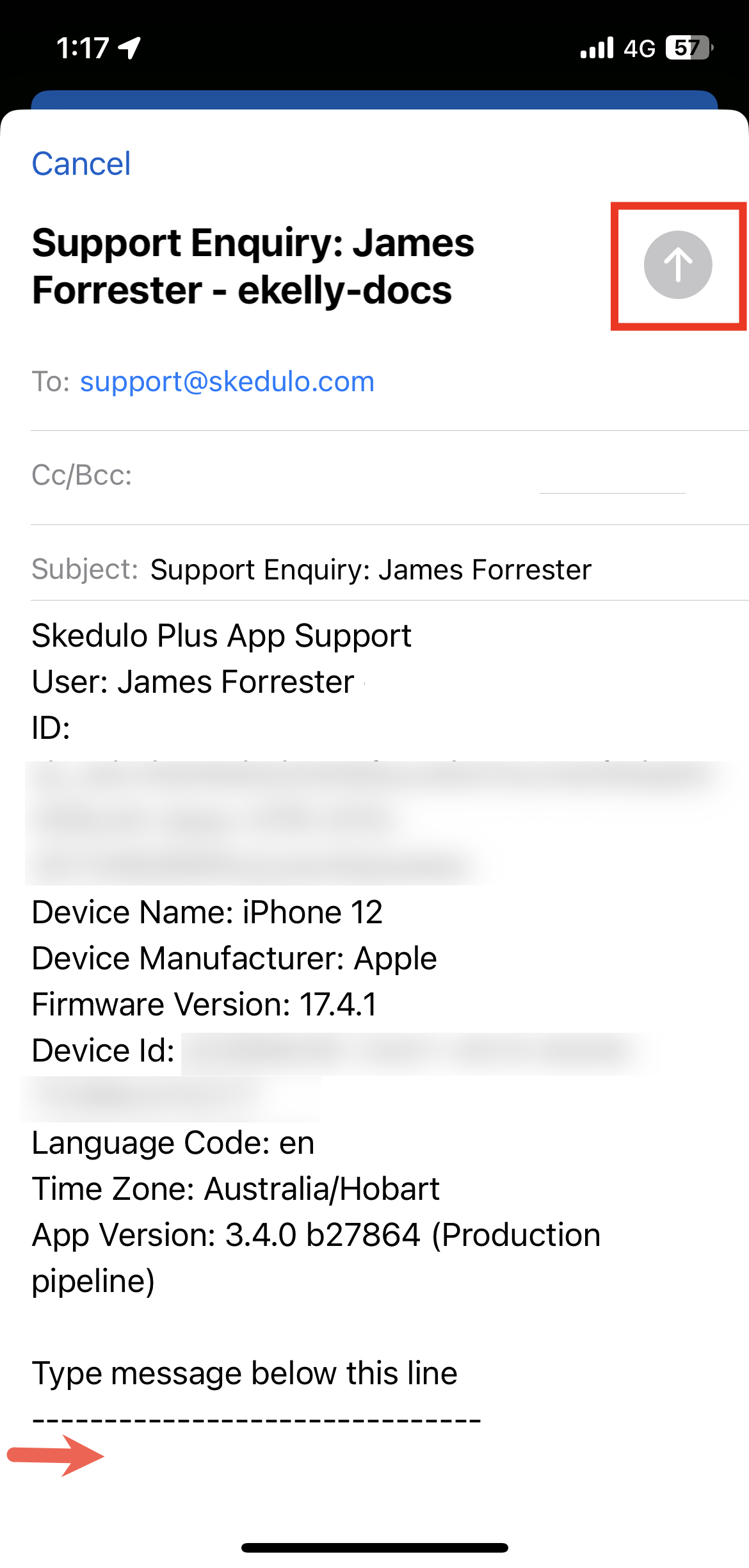
- Tap the arrow icon at the top of the screen to send your email and open a support ticket, or tap Cancel > Delete Draft to exit the email without sending.
You will receive an email confirming that your support ticket is created.
Feedback
Was this page helpful?