Deactivate users
Deactivate users in Skedulo for Salesforce.
Overview
This article outlines how to deactivate a resource and/or a user, plus how to unassign a Skedulo license.
Important
Deactivating a resource or user will not free up the assigned Skedulo license. You must also remove the Skedulo license from the user.
Also, see Allocating work (Resource Is No Longer Active in CRM).
Deactivate a Resource Using Salesforce
Open the resource in Salesforce then click the edit button. Uncheck the Is Active field and save the resource.
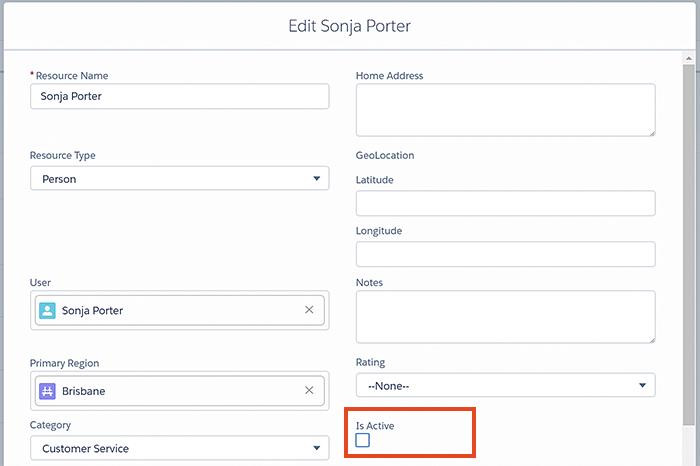
Deactivate a User Using Salesforce
- Open Setup in Salesforce.
- Under Users, select Users.
- Locate the User you want to deactivate, then click the Edit button.
- Uncheck the Active field and save the User profile.
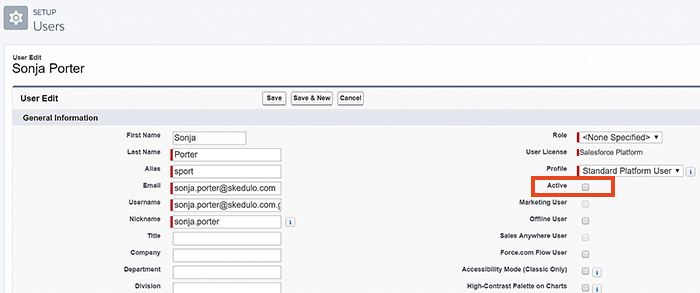
Important
The Skedulo license will still be counted unless it is unassigned from the user.Unassign a Skedulo License Using Salesforce
To unassign the Skedulo license from a user:
- Open Setup in Salesforce.
- Under Build, select Installed Packages, then click on Manage Licenses for the Skedulo package.
- Find the inactive user and click Remove to remove the Skedulo license.
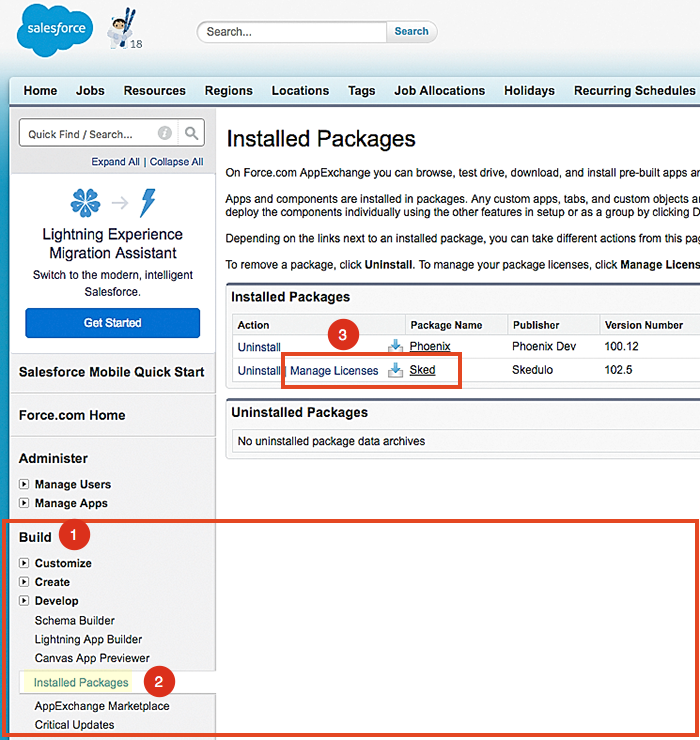
An example showing how to find Skedulo licenses via Installed Packages in Salesforce Classic.
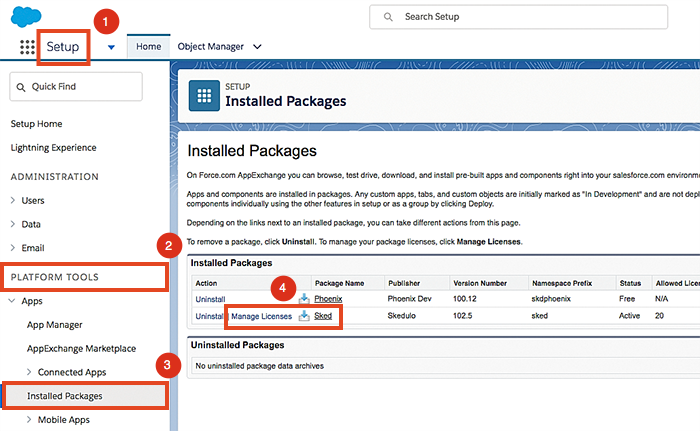
An example showing how to find Skedulo licenses via Installed Packages in Salesforce Lightning.
Feedback
Was this page helpful?