Use work cards
The work card list
The work card list is available on the scheduling console and contains a list of individual cards. Each card represents an item of work that has been created.
To hide the work card list, click Minimize at the bottom of the list.
About work cards
A work card provides a summary of the work information. The content displayed on a card can vary depending the size of the card, where it is viewed in Skedulo, and whether it contains optional fields.
Details can include:
- Description. A long description can contain up to 256 characters.
- JOB- number (or name).
- Urgency (option).
- Status.
- Type (with the account, if defined).
- Address.
- Scheduled time.
- Recurring schedule (optional).
- Duration.
- Resource allocation(s) (either empty blue placeholder(s) or the resources avatar(s)).
- Card lock (unlocked by default).
- Resource requirements (option).
- Suggest (option for optimization).
- Map pin (opens the scheduling console map at the work item’s location).
Click a work card in the work card list to open its details page, where you can view and make changes to the work.
Utilize work cards
Allocate a resource or schedule work by dragging and dropping a card from the list onto the swimlane or calendar. If you want to add multiple resources to the work, use the work details page.
Resize work cards
To save UI space, work cards can be resized in the list. To change the size, click  Change card size at the top of the list and select Small, Medium, or Large from the drop-down.
Change card size at the top of the list and select Small, Medium, or Large from the drop-down.
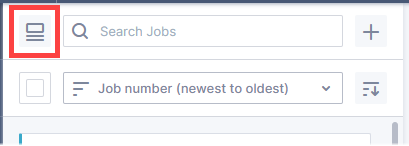
Feedback
Was this page helpful?