Manage unavailability
Overview
A resource may request to be marked “Unavailable” at any stage via their Skedulo mobile app. The request can also be entered directly into the web app by the scheduler using the Create Unavailability button on the scheduling console.
The request will be logged “Pending” approval and can be approved or declined by the scheduler or an authorized user.
On a swimlane, the availability of each resource is represented using colored blocks of time. A white block indicates that a resource is available, while gray indicates they are unavailable.
Create unavailability
To quickly create time off for a resource, click on the Add button  at the right-hand side of the top bar then select Unavailability from the dropdown.
at the right-hand side of the top bar then select Unavailability from the dropdown.
In the Create Unavailability modal, enter the details about the upcoming Unavailability (the required fields will be marked green if the data entered is valid) and then click Save.
Types of unavailability
The current types of unavailability that can be used are (as defined in the CRM):
- Sick.
- Leave.
- Occupied.
View unavailability
After an Unavailability request is saved, it will be visible in the swimlane for the resource, on the scheduling console.
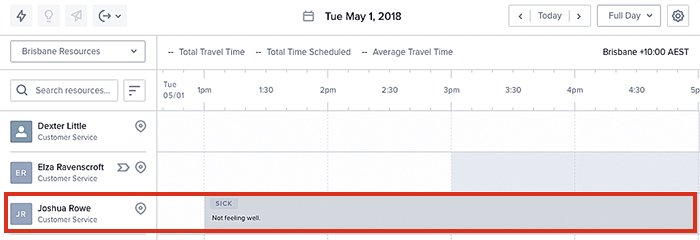
Unavailabilities (periods when a resource is unavailable) can also be viewed in the Availability console.
The calendar can be quickly scanned to visualize the overall availability of resources. The colored blocks of time represent a request and its status:
- Dark aqua blue labels, marked “T” for a template, reflect a resource’s general availability (i.e., typically their working hours, say 9 to 5).
- Gray labels (marked “U”) indicate periods of resource unavailability (where light gray text on a white background indicates pending approval or declined, white text on dark gray background indicates approved).
- Clear labels with an aqua blue border (marked “A”) reflect periods of availability. Aqua blue text on a white background indicates pending approval or declined, aqua blue text on a pale aqua blue background indicates an approved request.
Unavailability patterns
Just as you can create patterns of availability, you can create patterns of unavailability.
Unavailability patterns can operate in one of the following ways:
-
Patterns of unavailability can be layered over top of availability patterns: Skedulo seamlessly handles layering an individual’s unique pattern of unavailability over a standard global pattern of availability applied across all, or many, resources.
-
Patterns can behave as an inverse to availability patterns, where you can choose to consider and treat any time outside of the defined unavailability periods as availability.
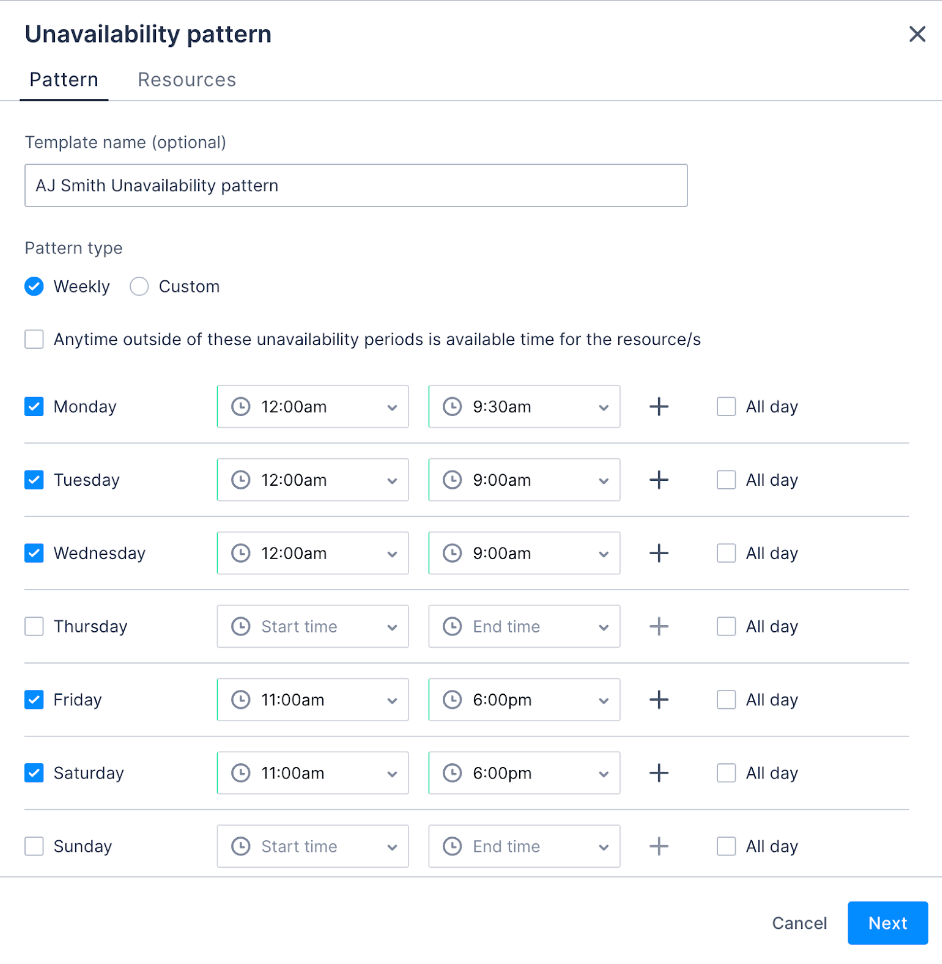
Unavailability conflicts
An alert warns the scheduler if a request for “Unavailability” overlaps (or conflicts with) a scheduled job. Any conflicting jobs are listed in the Conflicts column. The scheduler can click on the job name to inspect the job’s details.
Related links
Feedback
Was this page helpful?