Use data export templates
Use a saved data export template to export data from Skedulo.
Use a data export template to export data from Skedulo
After you have created a data export template, you can use it to export data from Skedulo. Data is exported as a CSV file that includes the object and field data you have specified in the template.
To export data using a template, do the following:
- In the Skedulo web app, click Settings > Data import/export.
- Click Create task, then select Export.
- On the Export data page, select the template you want to use from the picklist.
Tip
If you select a template by mistake, or decide that you do not want to use the template, you can simply click Clear and continue as you would without a template.-
(Optional) Adjust any of the filed, filter, or order settings as required.
-
Click Create Task. The following notification appears when the task is completed and the data is ready to download.
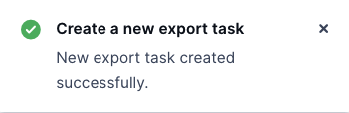
The Skedulo web app will automatically redirect you to the Data import/export page where the export task is listed.
-
Click Download file on the Data import/export table where the export task is listed to download the exported data as a CSV file.

Feedback
Was this page helpful?