Deprecated: Log in to the Skedulo v2 mobile app
Important
-
The Skedulo v2 mobile app is being deprecated.
-
Starting 15 April 2025, the Skedulo v2 mobile app will no longer be available for download from app stores.
-
If you’re currently using the Skedulo v2 mobile app, Skedulo will continue to support your transition to the Skedulo Plus mobile app, which offers enhanced experience and new features. For further assistance, please contact your organization’s Skedulo Administrator or your Skedulo Customer Success Manager.
Important
Both your username and user profile are created, stored and maintained on your org’s CRM (Salesforce for example). If you have a problem with your username or user profile contact your own CRM administrator, they can help you solve any problem.
If you have forgotten your CRM password, you can refer to the following article to help you retrieve it from your org’s CRM: Forgot user password.
Log in to Skedulo using a team name
Your team name is unique to your org. It provides a common login portal for all your org’s registered users.
The Login with Team Name button connects you to your team environment.
-
Open the Skedulo v2 mobile app, then tap Log in with team name.
-
Enter your team name into the field provided, then tap Next.
-
Skedulo Pulse Platform users see the following login screen.
Provide your user credentials, then tap Log In.
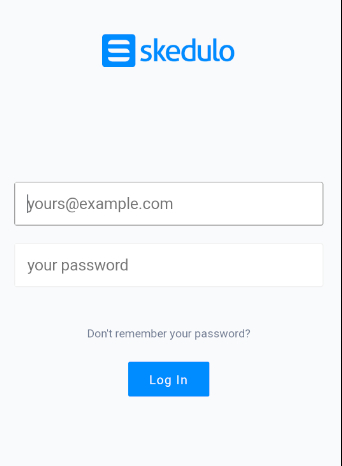
-
Skedulo will prepare (or synchronize) your data.
-
The Skedulo app will open to your agenda for the day.
Skedulo for Salesforce user log in
Skedulo for Salesforce users can log in using their team name using the same first two steps in the above procedure:
- Tap Log in with team name.
- Enter your team name into the field provided, then tap Next.
- Provide your login credentials in the following Skedulo for Salesforce login screen:
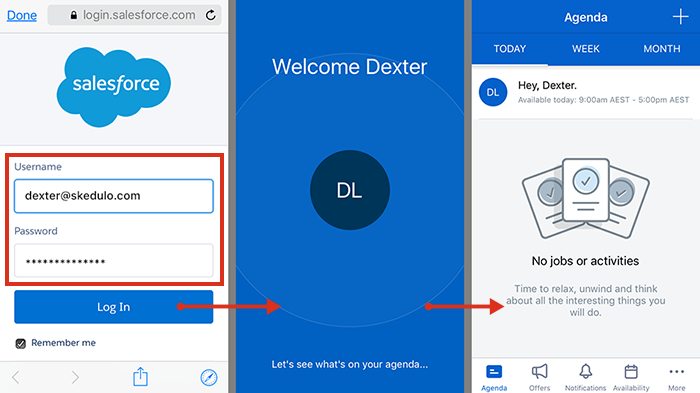
Allow access
Please note that upon very first login to Skedulo, an Allow Access? screen is presented where the users have to click Allow to authorize access to the information stored in their Salesforce account. Allowing this access, however, does not allow Skedulo to access your personal information saved on your mobile or any other mobile applications.
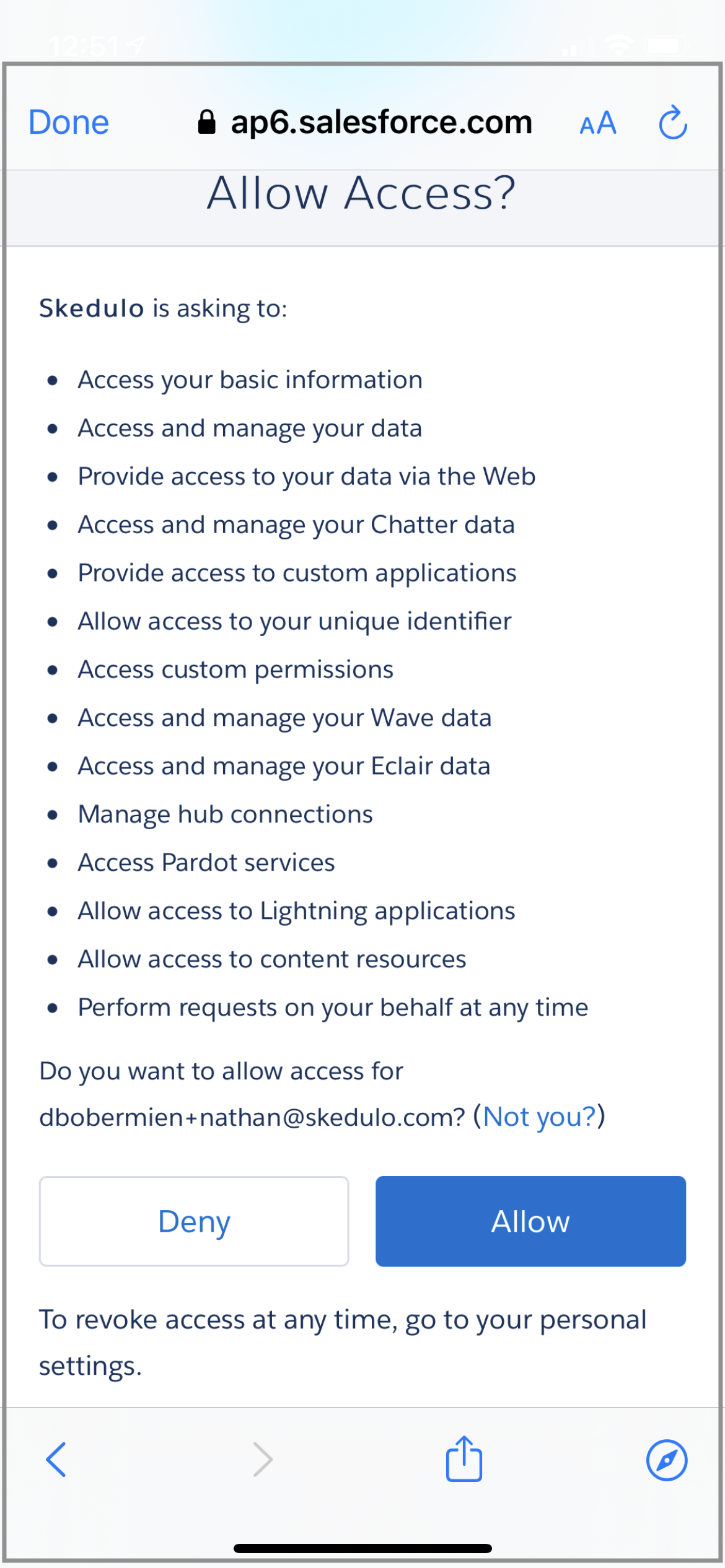
This is a mandatory step enforced by Salesforce that follows OAuth protocol to let Skedulo access user’s information in the Salesforce account via the exchange of tokens.
More options
The Skedulo login screen has a text link at the bottom of the screen named More options, which includes:
-
Salesforce–connects to the user’s production environment using the user’s Salesforce org. Refer to Log in using a Salesforce user name.
-
Salesforce Sandbox–which connects to the testing/sandbox environment (used for that user’s Salesforce org).
Note
your Skedulo Customer Success Manager will configure your org’s team name during the initial onboarding process.Subsequent Login
Skedulo will remember your team name for next time (it is stored locally on the mobile device). If you log out of the mobile app and log back in, you will be presented with a slightly different welcome screen—your login will be pre-populated with your team name. Tap Login to <team name> or the More options link, and follow any instructions to log back in.
Important
If Skedulo is removed from your device, your team name is erased from the login screen. It will reappear the next time you successfully log in using your team name.
If you normally use Single-Sign-On (SSO) to log in to Skedulo, first enter your team name, then you will be redirected to the SSO login window on the browser of your mobile device.
Team names
Users who regularly work for different organizations can use the Enable alternate login option from the More options screen to remember multiple team names.
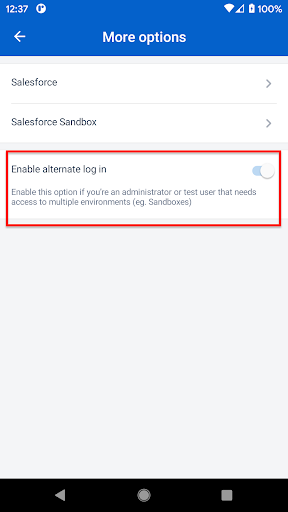
After this option is enabled, team names are stored on the device.
You can select a team name from the saved list or select the Login to another team name… option.
Feedback
Was this page helpful?