Manage Recurring activities
Edit or delete recurring activities.
Overview
One or more activities in a recurring activity series can be edited or deleted from the activity Details page.
The recurring activity and all activities within it can be deleted from the Recurring activity’s Details page.
Note
This extension is only available on the Skedulo Pulse Platform.Edit recurring activities
To edit one or more activity in a recurring series, do the following steps:
- In the recurring activity Activities tab, click the item you want to edit. Select the earliest item if you want to edit all activities in the series.
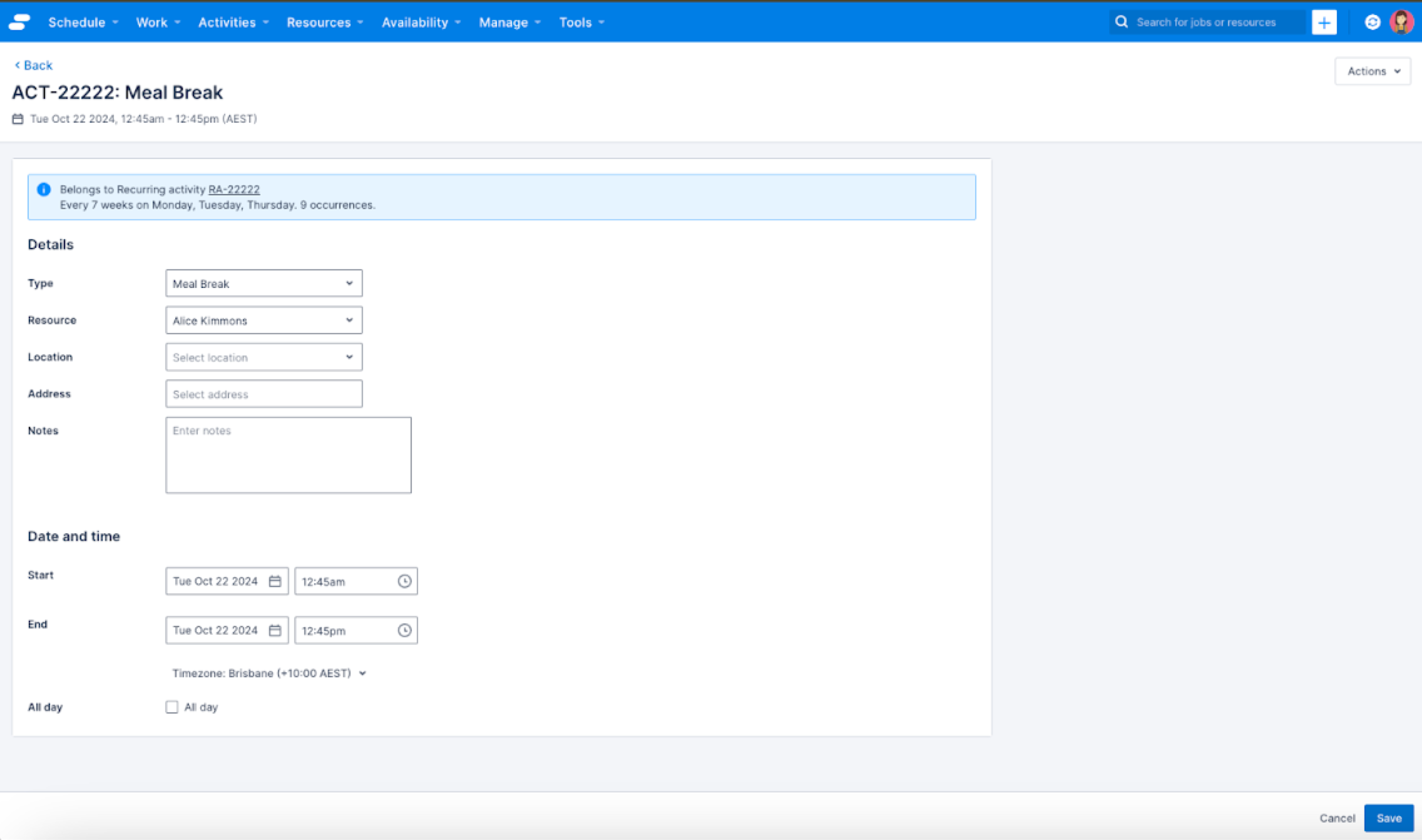
- Make changes as required.
- Click Save. The confirmation window displays.
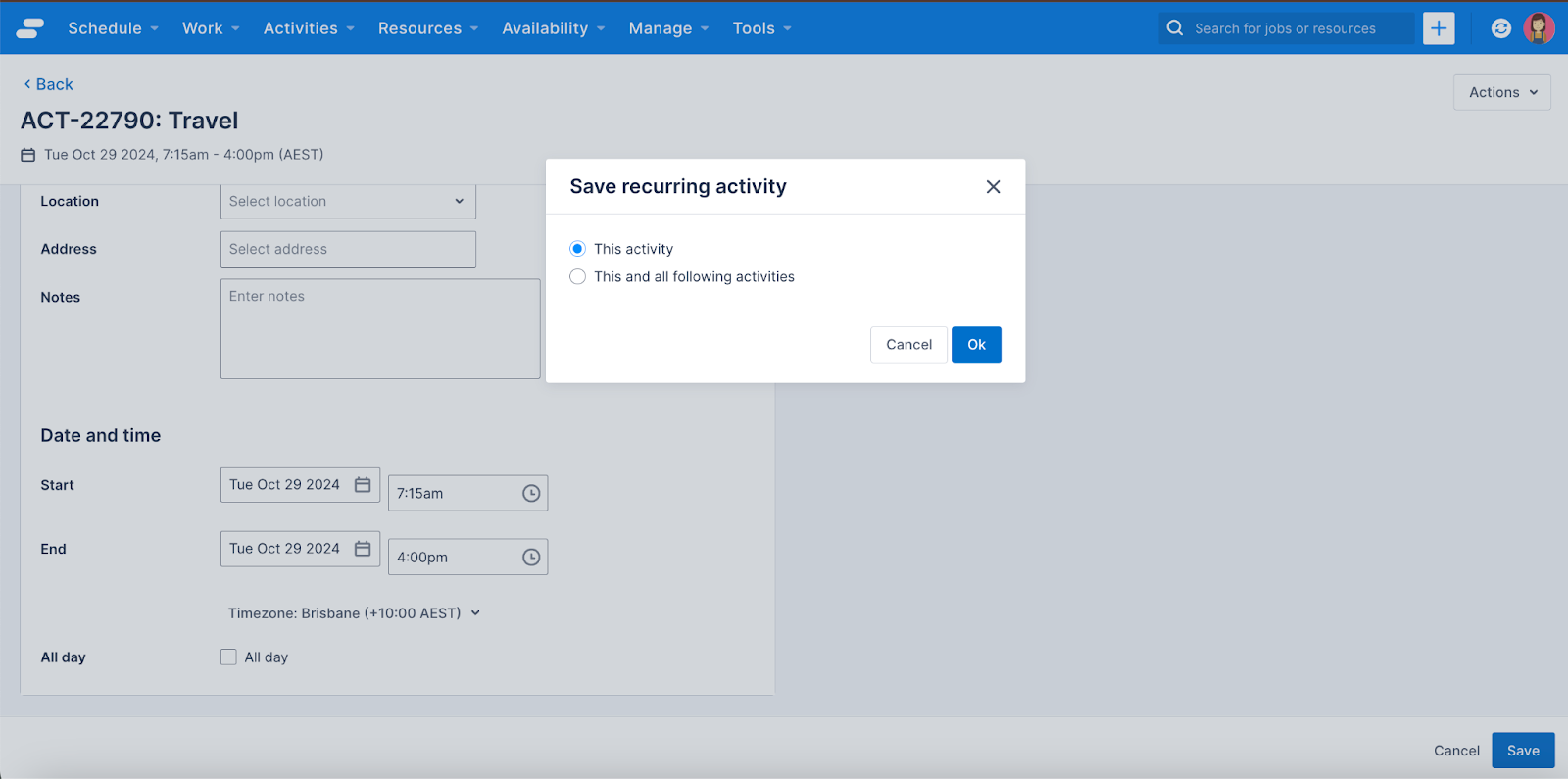
- To make changes to the current activity only, click This activity, or to make changes to the current and all subsequent activities, click This and following activities.
- Click OK.
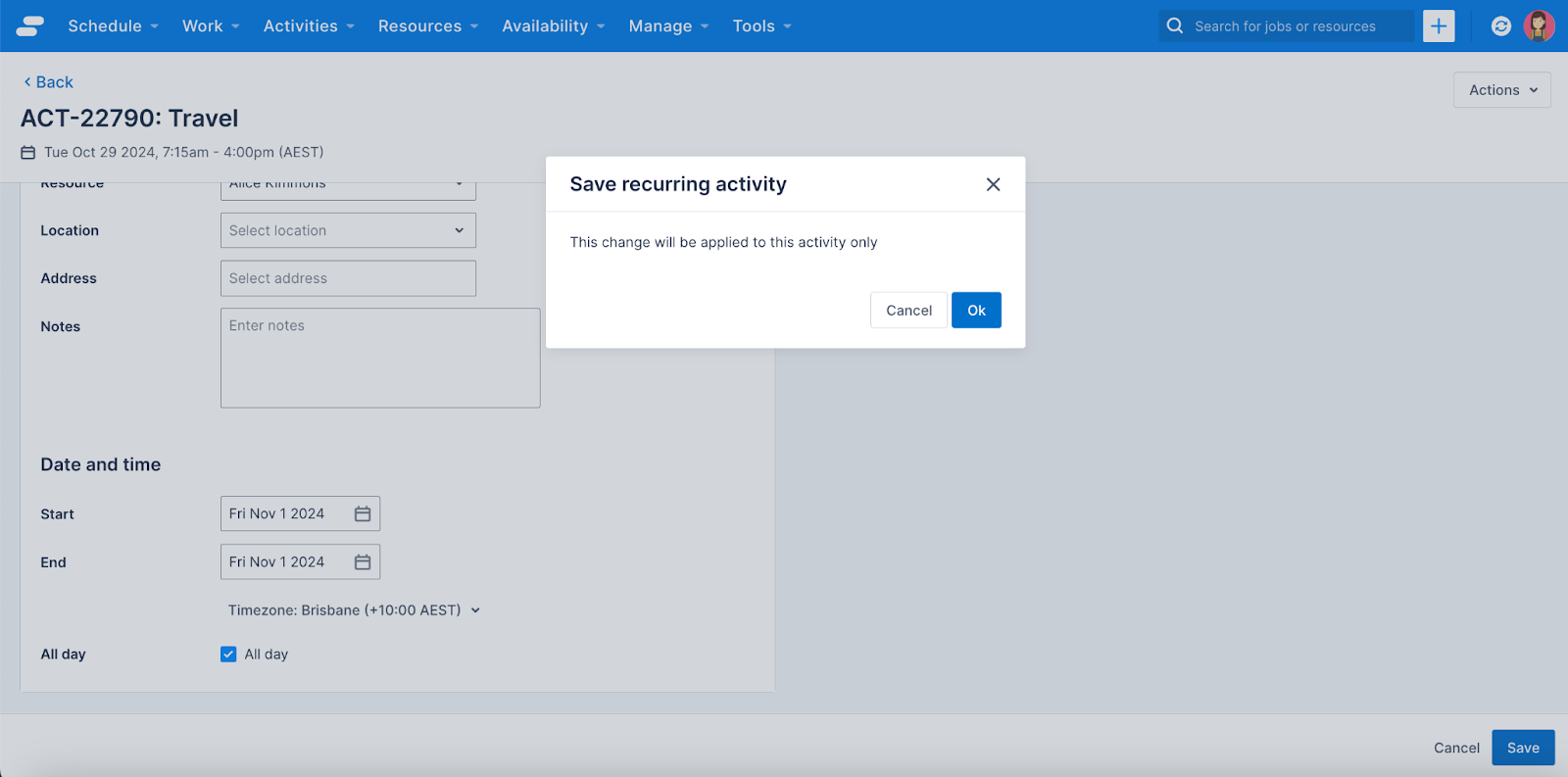
Note
Note that when changing the date of one activity in a recurring activity, it will only change for that occurance and you will not be able to change it for the following activities in the series.Delete one or more recurring activity records from the list
To delete one or more recurring activity records from the list, do the following steps:
- On the Recurring activities page, click the checkbox beside one or more series that you want to delete.
- Click Delete.
- To confirm the deletion, click Delete in the window that displays, or click Cancel to return to the list without deleting.
Delete a recurring activity record from the details page
To delete a recurring activity record, do the following steps:
- On the Recurring activities page, click the item number of the record you want to view and delete.
- On the Details page, click Actions > Delete.
- To confirm the deletion, click Delete in the window that displays, or click Cancel to return to the list without deleting.
Delete an activity in the recurring series
When viewing an activity from a recurring series, users can choose to delete the current activity or the current and following activities in the series.
Feedback
Was this page helpful?