View agenda and calendar
Overview
When you log in to the Skedulo Plus mobile app, the first screen you’ll see is the Agenda. The Agenda is the schedule of work that has been assigned to you and defaults to the current day. You can also view future and past work using the calendar.
The Agenda provides a quick reference for the day ahead and a place to manage the work you have been allocated. It includes a summary of each job for the day and estimated travel time between them, as well as a map view of the job locations. This gives you a clear view of the work for the day ahead, where you need to travel, and in what order.
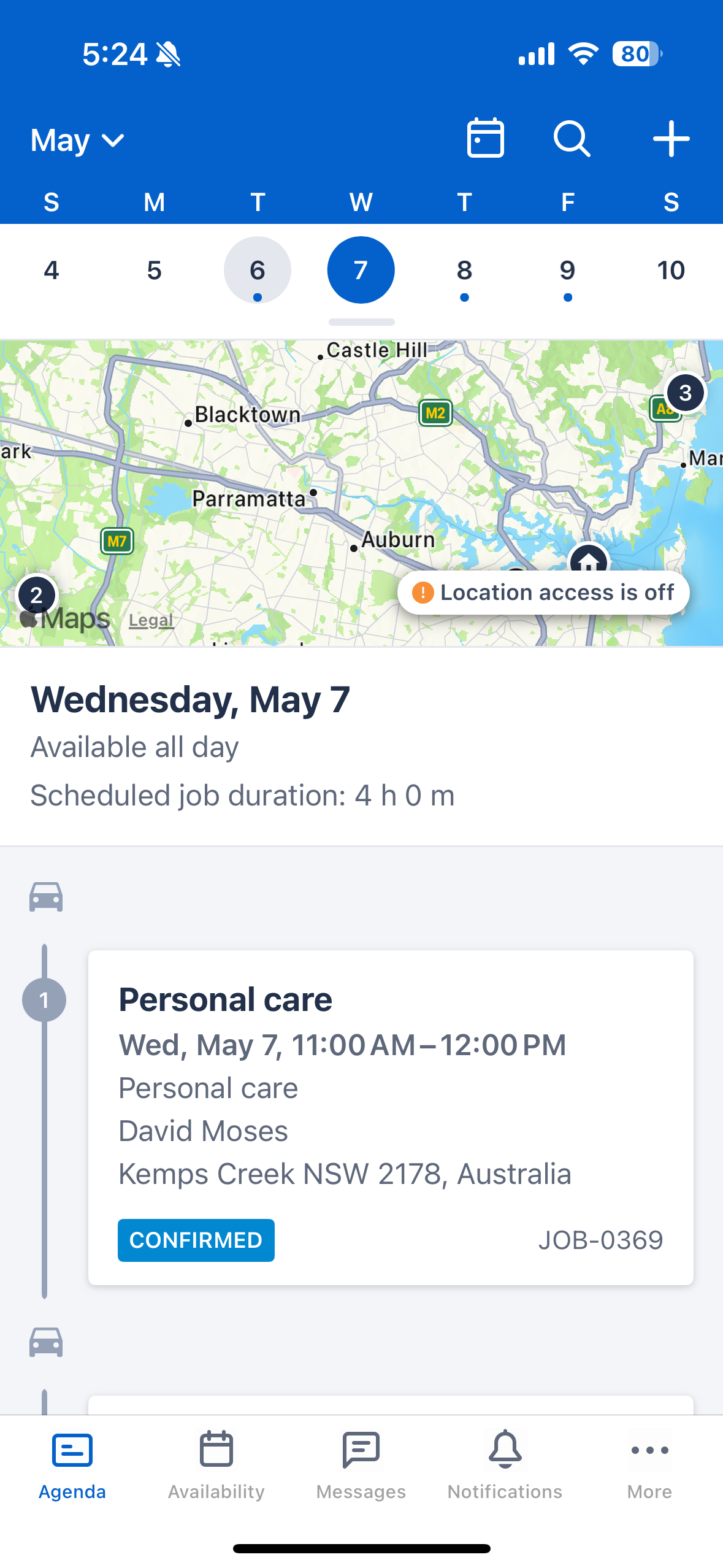
Use the calendar
The agenda view shows the current week along the top of the screen. Swipe left or right along the week to view previous or future weeks.
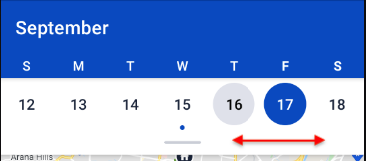
You can also swipe down on the week bar to view the entire month and then swipe left or right to view previous or future months.
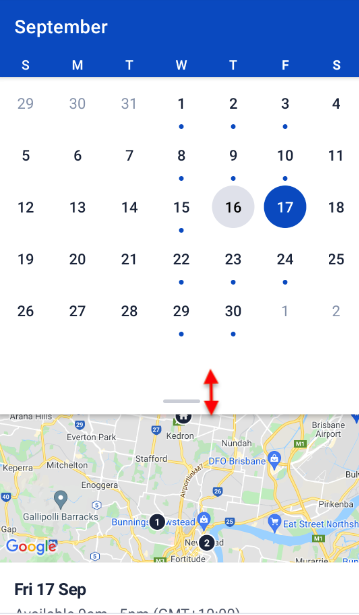
You can easily see which days you have allocated work or activities in your schedule—they’re marked with a blue dot in both the week and month calendar views. Tap a day with a blue dot to view the jobs allocated for that day.
Note
By default, activities and job indicators (blue dots) can be seen for up to 90 days in the past or future. Administrators can change this setting to a maximum of 180 days in the future via a setting in the Skedulo web app. See this documentation.Agenda map view
The agenda map shows your home address location (represented by a house icon) and the location of the jobs scheduled for the day. These are numbered on the map in the order in which they are scheduled to be completed.
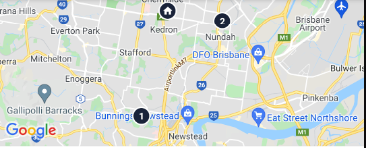
Tap on the map to expand it to full view. You can zoom in, zoom out, or drag the map to your preferred position for better visibility of your job and activity locations. Tap the left chevron button to return to the Agenda screen.
Daily schedule
At the top of the schedule, you’ll find your availability and the total scheduled duration of all work items for the day. You can view this information for other days using the calendar tool.
Note
Administrators can control the display of the total time scheduled for all work items in the Agenda. See Customize Skedulo Plus mobile app layout.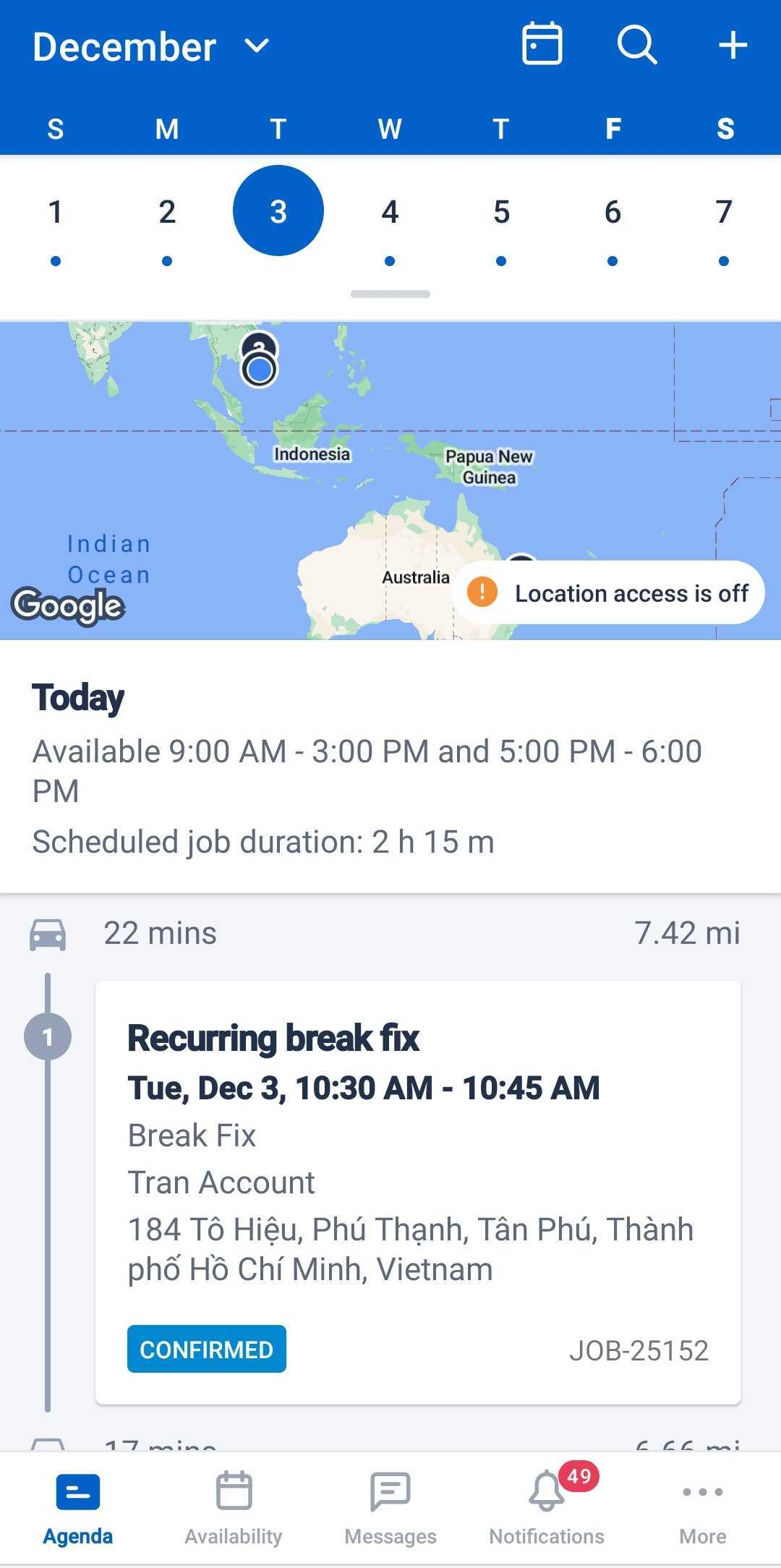
Job cards in the Agenda view
The job cards in the schedule include general information about each job, its scheduled time, and location.
Note
Administrators can configure the information that appears on job cards. See Customize Skedulo Plus mobile app layout.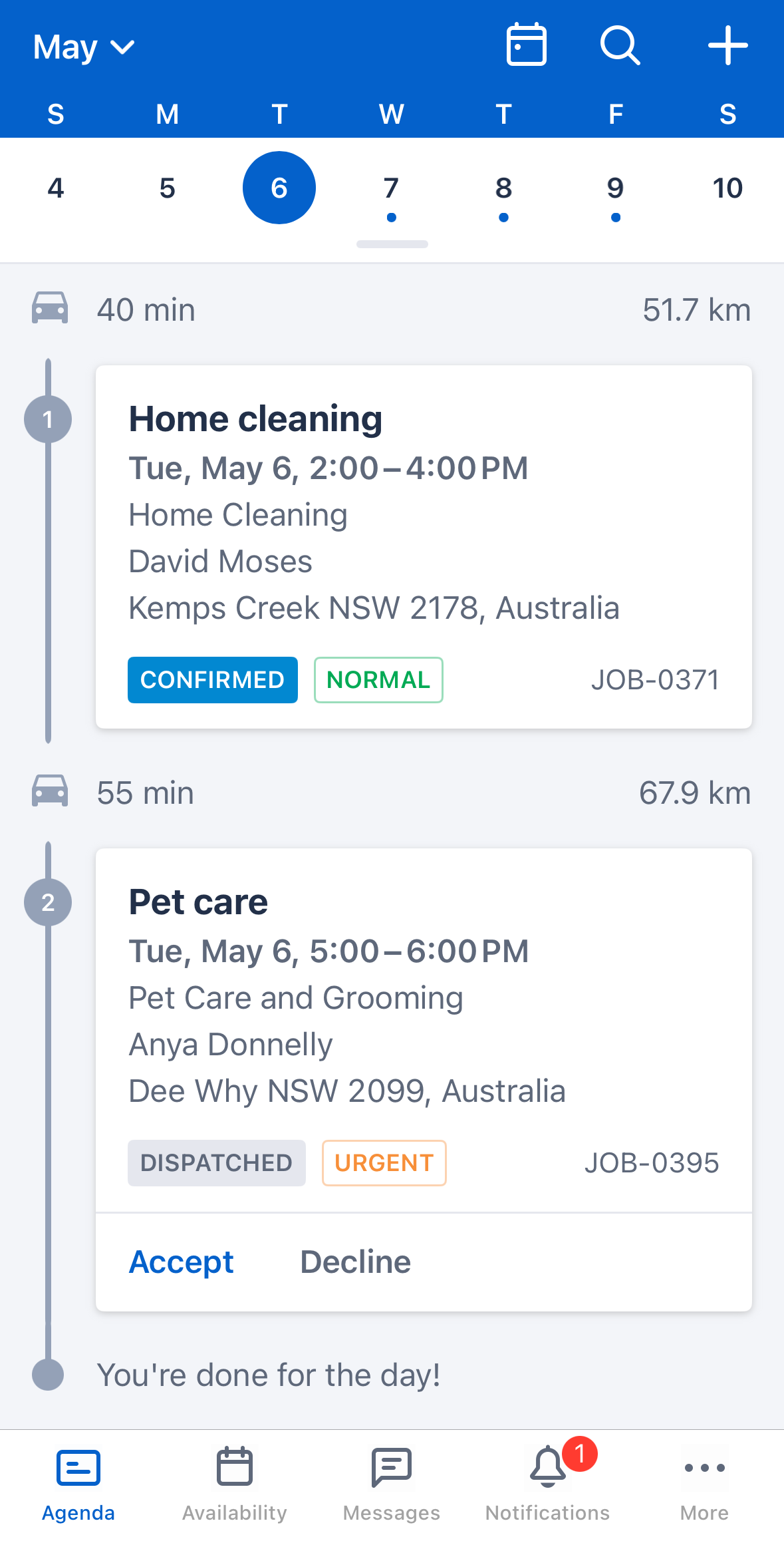
You can accept or decline a job directly from the agenda view by tapping either Accept or Decline on the card in the schedule. The job status updates in real time in the agenda view.
Tap the job card to open the job details screen and start travel or perform other job actions.
Timezone alert
Skedulo Plus automatically adjusts to your device’s current timezone. We recommend setting the date and time to update automatically on your iOS or Android mobile device. If your timezone changes, Skedulo Plus will adjust to match your device’s new timezone.
When your device’s timezone differs from the work’s scheduled region time, an alert message will appear on the job card to inform you of the discrepancy.
For example, if you are in New South Wales (AEDT) and the work is scheduled for 9 AM NSW time (AEDT). Then you travel to Queensland (AEST), your mobile device automatically changes the timezone to QLD (AEST).
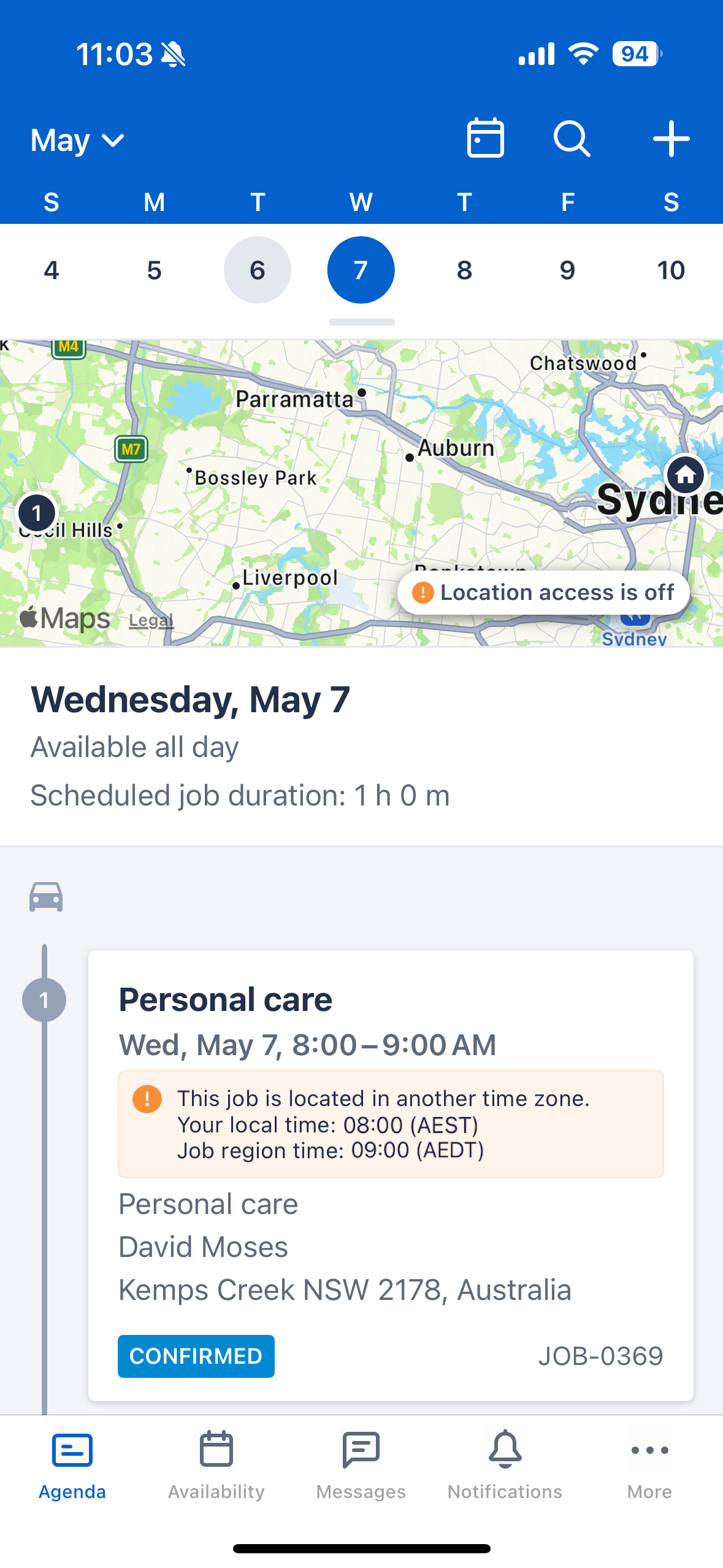
In Skedulo Plus, the work time will adjust from 08:00 to 09:00 to reflect the new local time in Queensland. The alert message will indicate:
- Local time: 8:00 AM (AEST), based on your device’s timezone.
- Job region time: 9:00 AM (AEDT), the timezone where the job is scheduled to occur.
Search jobs
The job search function on the Agenda screen header allows Skedulo Plus users to search for their jobs based on string matching.
Users can search for a job based on the following variables:
- Job name
- Job number
- Description
- Address / Location
- Type
- Account name
- Contact name
To open the search, tap the Search icon ![]() on the calendar of the Agenda screen.
on the calendar of the Agenda screen.
Search will begin populating jobs that match your query as you type. Tap a card in the list of the results to open the job details.
Job search can search all jobs allocated to the resource within the agenda visibility limit, which is either 90 days or 180 days in the past or future, depending on your team’s configuration.
Feedback
Was this page helpful?