Learn about the page builder open beta
Overview
Page builder is a new feature that allows administrators to customize the web application user interface, without the need for code, markup or developers! You can learn more about page builder here
If you want to understand what an open beta is, we’ve answered this question in our FAQ.
Before enabling page builder
Before enabling page builder, we strongly recommend you review:
How to enable page builder
Page builder is currently in ‘open beta’, which means any user with the Administrator role can enable the feature.
In order to enable page builder in your team:
- Login to the web app
- Click on the profile icon in the top right of the page, and navigate to Settings
- On the Settings page, navigate to System administrator > Beta features
- Check the checkbox labelled “Enable page builder".
- Click the Reload this page button in your browser to reload the Skedulo web application.
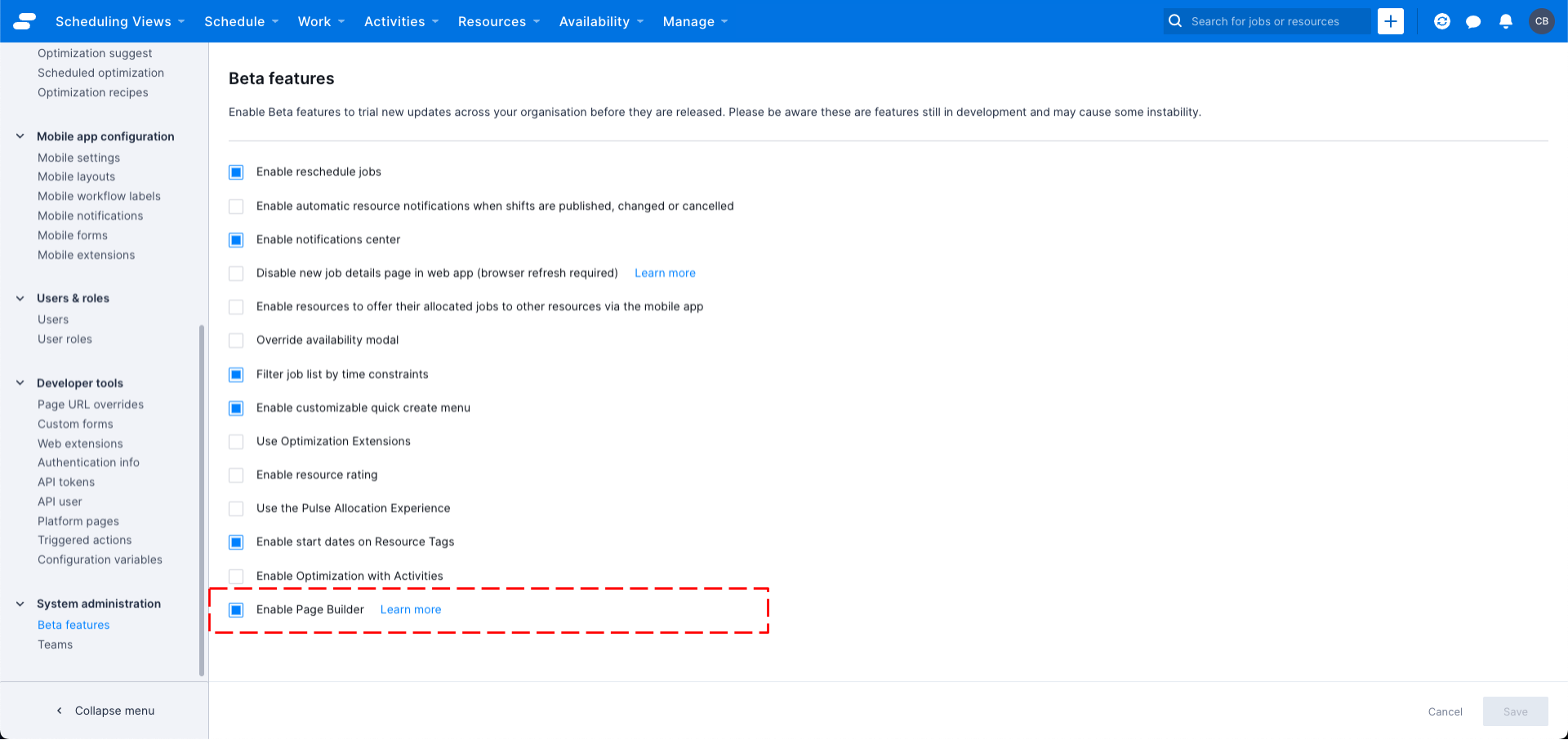
To test if page builder is enabled:
- Verify that the new settings section Settings > Web app configuration > Page configuration is visible
- Try navigating to https://<your-team>.my.skedulo.com/p/accounts
How to disable page builder
If you want to disable page builder, simply uncheck the checkbox used to enable it:
- Login to the web app
- Click on the profile icon in the top right of the page, and navigate to Settings
- On the Settings page, navigate to System administrator > Beta features
- Check the checkbox labelled “Enable page builder”.
- Click the Reload this page button in your browser to reload the Skedulo web application.
After enabling page builder
Enabling page builder allows an Administrator to customize a page. The only pages/URLs that are automatically convert to page builder are the record details pages for Jobs and Resources. You can learn more here.
If you want to adopt page builder in other areas of the application, then you should consider the following:
- Update navigation menu items
- The existing menu items guide users to the legacy URLs, you should consider modifying these if you want to direct users to page builder versions
- Review any Page URL overrides
- You should also review any Page URL overrides to see if these need to be updated
- Update any links in platform pages, list view configurations or web extensions
- If you have any platform pages, list view configurations (default columns on objects and fields) or web extensions that have links embedded in them, you should consider updating these, or setting up page url overrides to redirect users to page builder versions.
Feedback
Was this page helpful?