Customizing list pages
Beta feature
This feature is currently in beta, and should be considered ‘under development’, learn more here.Overivew
Record list pages allow your users to see a list of records for a particular object, such as a list of Accounts, Contacts, or Resources.
Page builder generates a default list view for any object in the platform, standard or custom.
What can be customized on a list page?
There are two main elements of a list page:
- Page header
- Tabs
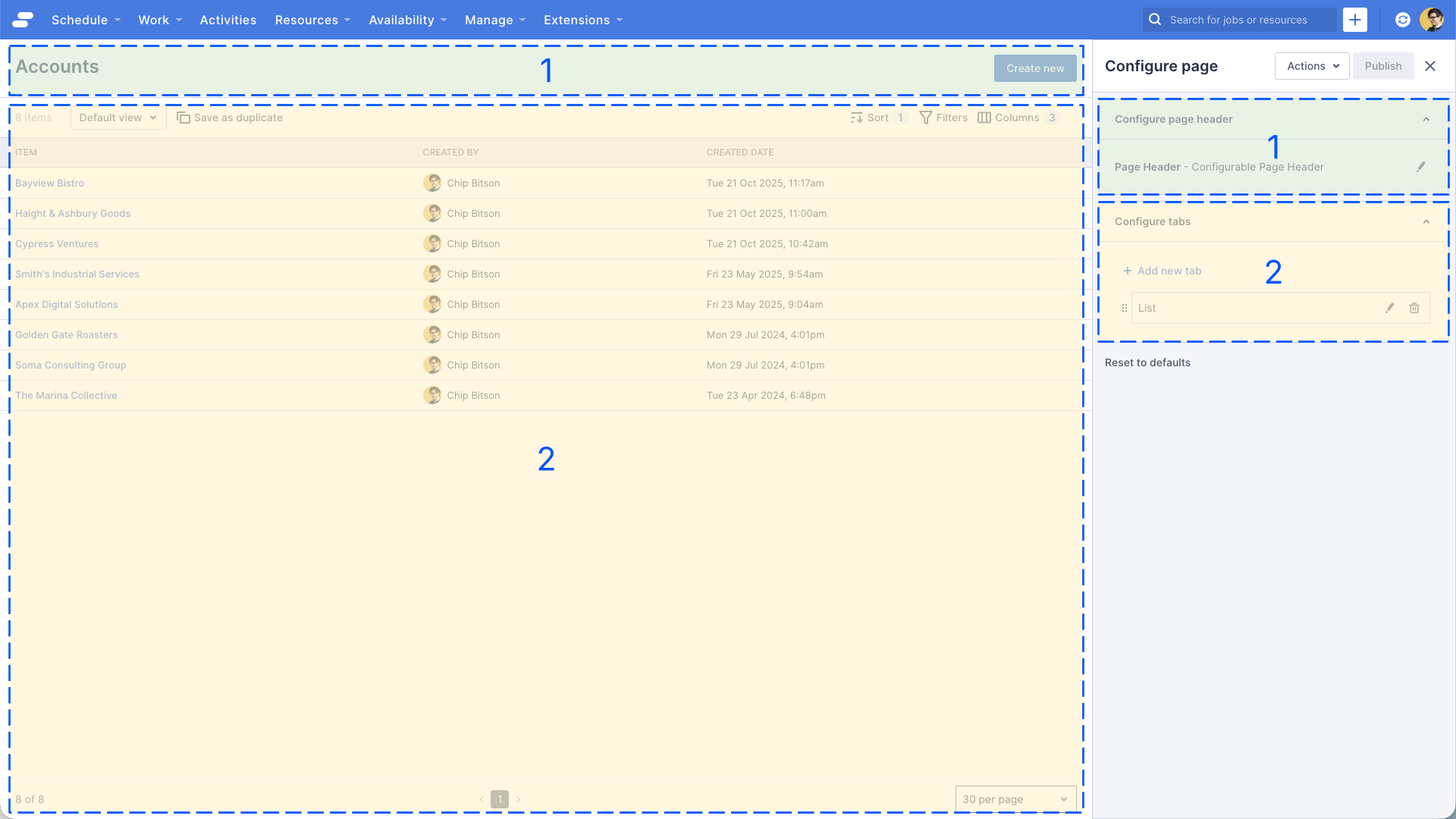
Page header
By default the page header contains a “Configurable Page Header” component. This component is used on most pages to help orient the user, provide context as to what sort of page or record they are looking at.
The configurable page header also includes the ability to configure actions, and by default includes the action “Create new”, which is a “Link Button” component, used to navigate to a create page for this type of object.
Tabs
Tabs within a page help manage complexity for users, by segmenting information within the same page. The default List page for an object only has one tab, which means that the platform doesn’t bother rendering the Tab UI. If more tabs are added, you’ll see the tabs appear, allowing a user to select which tab they’re interested in.
Tabs are effectively just containers for other components, you can use them to show:
- Lists of other things
- Embed a platform page, or web extension
- Any standard or custom component
Understanding the List View component
The list view component is used in many places to show lists of records or data. It’s the primary component in a List page, responsible for displaying all the desired records to the user.
Let’s take a look at the properties of the List View control:
- Navigate the accounts list, https://
.my.skedulo.com/p/accounts - Open the page builder by clicking on the gear icon in the lower right of the screen
- In the page builder’s properties panel (on the right of the screen), find the “Configure tabs” section, and click the pencil icon next on the “List” tab.
You should now see something similar to the image below.
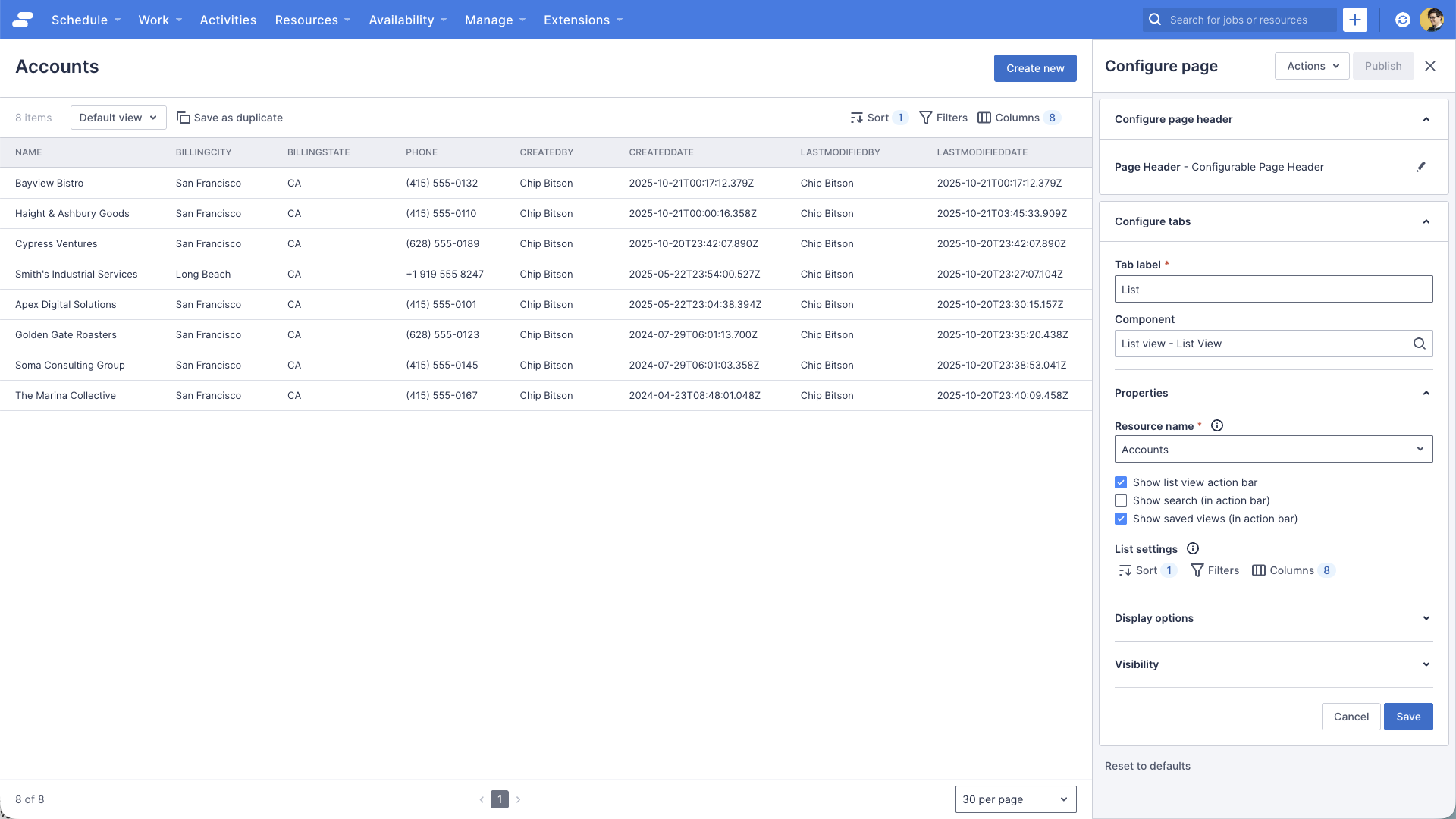
The list of records is the responsibility of the “List View” component. The List View component allows you to configure things such as:
- Resource name: This is the data behind the list, typically it’s a standard or custom object.
- Show list view action bar: This controls the visibility of the action bar within the list view component, which includes the saved views, list actions, and list controls such as sort/filter/columns.
- Show search: This controls the visibility of the search box inside the action bar, useful for finding records within the list.
- Show saved views: This controls the visibility of the saved views controls inside the action bar. Saved views allow users to configure a list using the sort/filter/columns controls and save that view for later use, avoiding having to redefine filters etc.
Displaying the search box on the list
Let’s try adding the search box to the Accounts list:
- Navigate the accounts list, https://<your-team>.my.skedulo.com/p/accounts
- Open the page builder by clicking on the gear icon in the lower right of the screen
- In the page builder’s properties panel (on the right of the screen), find the Configure tabs section, and click the pencil icon next on the List tab.
- In the properties section for the List View control, locate and check the Show search (in action bar) property.
- Click the Save button at the bottom of the section, to save your changes to the component
- The page preview will update to reflect the change, a banner informing you that you have unsaved changes will display, and you should see the “Search” box to the right of the sort/filter/columns controls.
- Click Publish in the top right, if you want to make this change available to all users.
Your page should look something like this:

Configuring the columns available to the List View
If you want to modify what columns are available to be included in the list view, please refer to the documentation.
See also
Feedback
Was this page helpful?