Add Contact tags to Accounts using GraphQL
You can use GraphQL to create Account and Contact tags in the same way you create Job and Resource tags](/developer-guides/manage-and-schedule-work/use-tags/add-resource-tags-to-jobs-using-graphql).
Account and Contact tags can also be linked to Contact and Account objects using GraphQL.
Create tags using GraphQL
You can create a tag using a GraphQL mutation that looks like this:
mutation insertContactTag {
schema {
insertTags(input: {
Name: "Contact Person"
Classification: "Human"
Type: "Skill"
})
}
}
Tags only require a Name and can optionally have Type or Classification fields.
Tag names must be unique
Usually you would assign an existing tag, rather than create a new one. The following examples create a new tag.
Tag names must be unique. Running these mutations more than once will fail due to a tag name clash.
The mutation will also fail if you do not have permission to create tags.
Associate Account and Contact tags with Account and Contact objects
To adding a tag to a contact or account requires a multi-step GraphQL mutation that relies on aliases to act as stand-in values for UID fields. You can learn more about aliases in GraphQL aliases for multiple actions.
The following GraphQL mutation uses idAlias to perform these actions sequentially:
- Create a
Test Accountaccount tag. - Create a
Test Contactcontact tag. - Create an account called
New Account. - Associate the new account with the
Test Accounttag. - Create a contact called
FirstContact LastContactand associate it with theNew Accountaccount. - Associate the contact with the
Test Contacttag.
mutation insertAccountContactTags {
schema {
accountTag: insertTags(input: {Name: "Test Account"}, idAlias: "TAG_ID_ACCOUNT")
contactTag: insertTags(input: {Name: "Test Contact"}, idAlias: "TAG_ID_CONTACT")
insertAccounts(input: {
Name: "New Account"
}, idAlias: "ACCOUNT_ID")
insertAccountTags(input: {
AccountId: "ACCOUNT_ID"
Required: false
TagId: "TAG_ID_ACCOUNT"
Weighting: 3
})
insertContacts(input: {
FirstName: "FirstContact"
LastName: "LastContact"
AccountId: "ACCOUNT_ID"
} idAlias: "CONTACT_ID")
insertContactTags(input: {
ContactId: "CONTACT_ID"
Required: false
TagId: "TAG_ID_CONTACT"
Weighting: 5
})
}
}
The response provides a UID for each of the actions that have completed successfully:
{
"data": {
"schema": {
"accountTag": "000f2b2f-defe-4559-8424-1f6e42441c77",
"contactTag": "000f1ae1-7045-4b8e-88c2-0e844c7d8492",
"insertAccounts": "0002680a-06c4-475d-82f9-90ad7a2a64f0",
"insertAccountTags": "002b077b-27c1-4d21-a033-9308ead6c282",
"insertContacts": "0004331d-5fef-435f-a417-6ec198ec81e7",
"insertContactTags": "002ca192-fd2f-4eef-b00d-9d1562b6e488"
}
}
}
The new tags are available in the web application under Manage -> Tags:
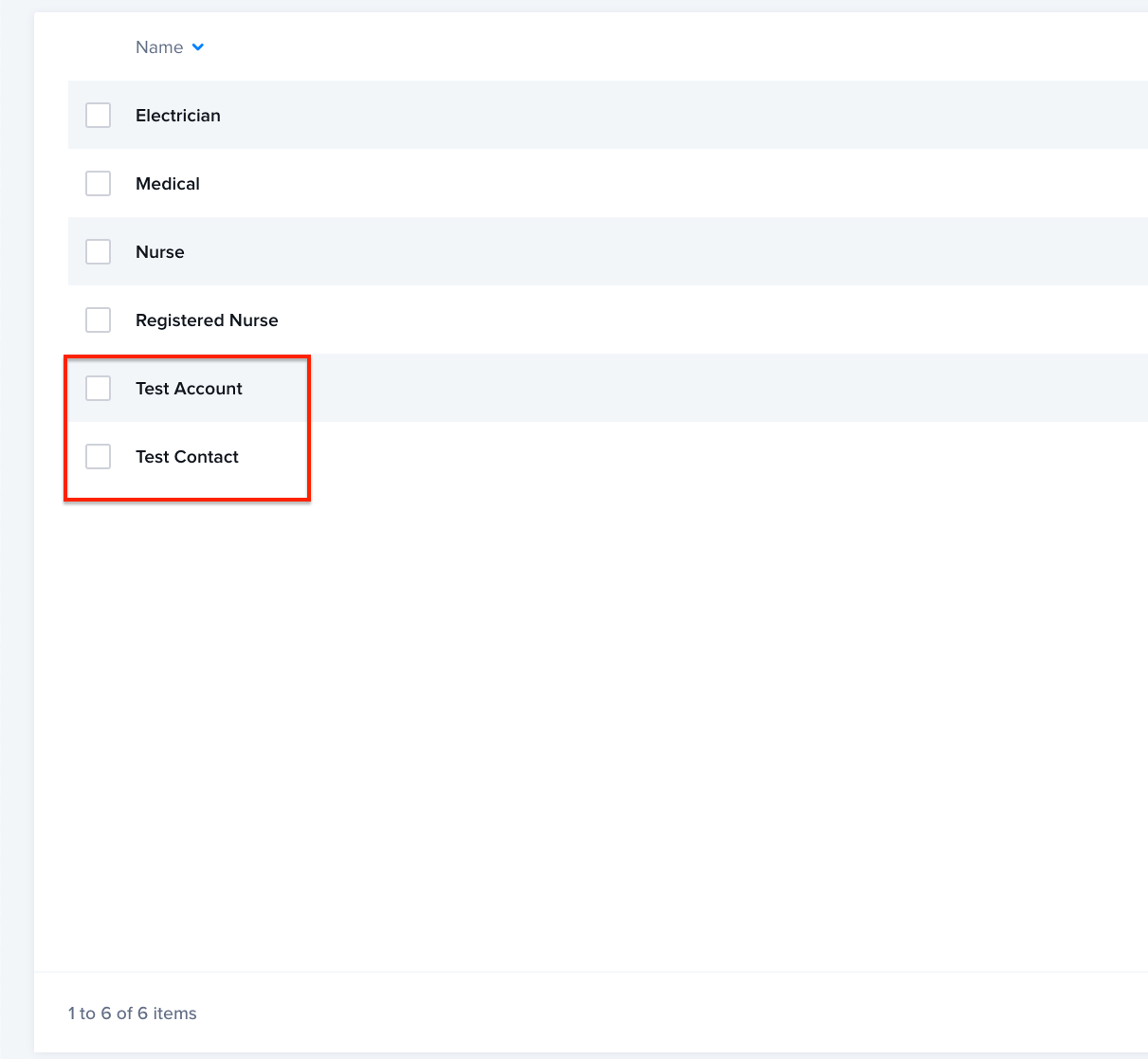
You can see in Manage -> Contacts that the new contact is associated with the new account.
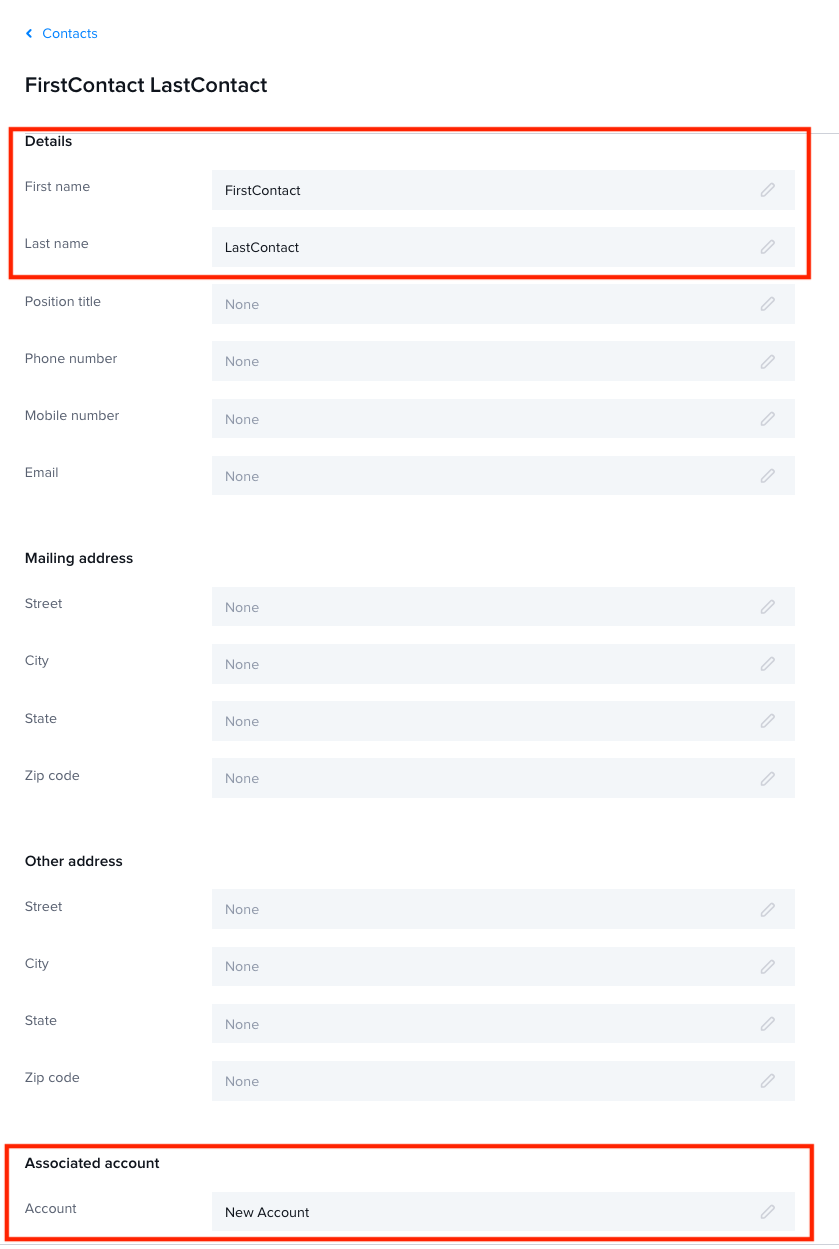
Feedback
Was this page helpful?